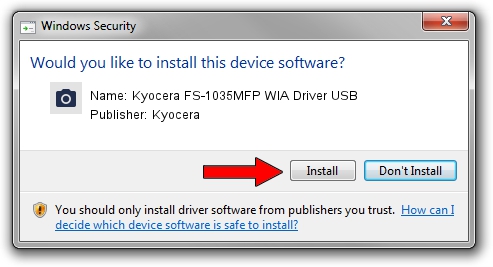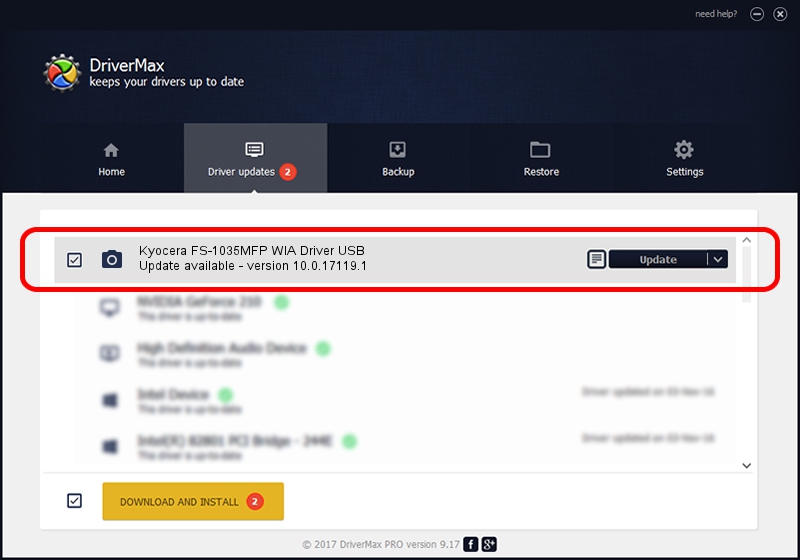Advertising seems to be blocked by your browser.
The ads help us provide this software and web site to you for free.
Please support our project by allowing our site to show ads.
Home /
Manufacturers /
Kyocera /
Kyocera FS-1035MFP WIA Driver USB /
USB/VID_0482&PID_0485&MI_01 /
10.0.17119.1 Jun 22, 2006
Kyocera Kyocera FS-1035MFP WIA Driver USB how to download and install the driver
Kyocera FS-1035MFP WIA Driver USB is a Imaging Devices hardware device. The Windows version of this driver was developed by Kyocera. USB/VID_0482&PID_0485&MI_01 is the matching hardware id of this device.
1. Kyocera Kyocera FS-1035MFP WIA Driver USB - install the driver manually
- You can download from the link below the driver setup file for the Kyocera Kyocera FS-1035MFP WIA Driver USB driver. The archive contains version 10.0.17119.1 dated 2006-06-22 of the driver.
- Start the driver installer file from a user account with administrative rights. If your UAC (User Access Control) is started please accept of the driver and run the setup with administrative rights.
- Go through the driver installation wizard, which will guide you; it should be quite easy to follow. The driver installation wizard will scan your PC and will install the right driver.
- When the operation finishes shutdown and restart your computer in order to use the updated driver. It is as simple as that to install a Windows driver!
File size of the driver: 197622 bytes (192.99 KB)
This driver was rated with an average of 4 stars by 64597 users.
This driver is fully compatible with the following versions of Windows:
- This driver works on Windows 2000 64 bits
- This driver works on Windows Server 2003 64 bits
- This driver works on Windows XP 64 bits
- This driver works on Windows Vista 64 bits
- This driver works on Windows 7 64 bits
- This driver works on Windows 8 64 bits
- This driver works on Windows 8.1 64 bits
- This driver works on Windows 10 64 bits
- This driver works on Windows 11 64 bits
2. How to use DriverMax to install Kyocera Kyocera FS-1035MFP WIA Driver USB driver
The most important advantage of using DriverMax is that it will install the driver for you in just a few seconds and it will keep each driver up to date. How can you install a driver using DriverMax? Let's follow a few steps!
- Open DriverMax and press on the yellow button that says ~SCAN FOR DRIVER UPDATES NOW~. Wait for DriverMax to analyze each driver on your PC.
- Take a look at the list of driver updates. Scroll the list down until you find the Kyocera Kyocera FS-1035MFP WIA Driver USB driver. Click the Update button.
- Finished installing the driver!

Jul 10 2024 5:22AM / Written by Andreea Kartman for DriverMax
follow @DeeaKartman