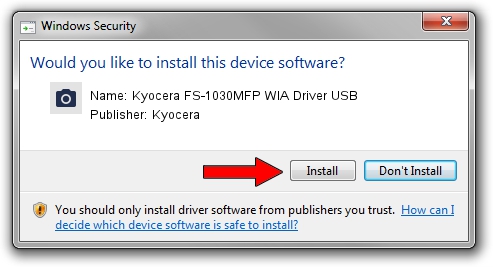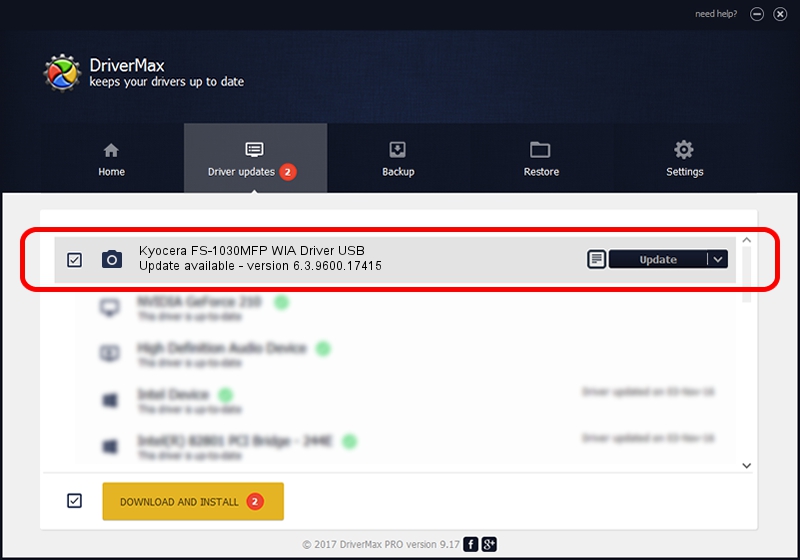Advertising seems to be blocked by your browser.
The ads help us provide this software and web site to you for free.
Please support our project by allowing our site to show ads.
Home /
Manufacturers /
Kyocera /
Kyocera FS-1030MFP WIA Driver USB /
USB/VID_0482&PID_0483&MI_01 /
6.3.9600.17415 Jun 21, 2006
Download and install Kyocera Kyocera FS-1030MFP WIA Driver USB driver
Kyocera FS-1030MFP WIA Driver USB is a Imaging Devices device. The developer of this driver was Kyocera. The hardware id of this driver is USB/VID_0482&PID_0483&MI_01; this string has to match your hardware.
1. Kyocera Kyocera FS-1030MFP WIA Driver USB driver - how to install it manually
- You can download from the link below the driver setup file for the Kyocera Kyocera FS-1030MFP WIA Driver USB driver. The archive contains version 6.3.9600.17415 dated 2006-06-21 of the driver.
- Run the driver installer file from a user account with administrative rights. If your User Access Control Service (UAC) is started please confirm the installation of the driver and run the setup with administrative rights.
- Follow the driver setup wizard, which will guide you; it should be pretty easy to follow. The driver setup wizard will analyze your PC and will install the right driver.
- When the operation finishes restart your computer in order to use the updated driver. It is as simple as that to install a Windows driver!
Driver rating 3.9 stars out of 10009 votes.
2. Using DriverMax to install Kyocera Kyocera FS-1030MFP WIA Driver USB driver
The advantage of using DriverMax is that it will setup the driver for you in the easiest possible way and it will keep each driver up to date, not just this one. How easy can you install a driver with DriverMax? Let's follow a few steps!
- Open DriverMax and push on the yellow button that says ~SCAN FOR DRIVER UPDATES NOW~. Wait for DriverMax to scan and analyze each driver on your computer.
- Take a look at the list of driver updates. Scroll the list down until you locate the Kyocera Kyocera FS-1030MFP WIA Driver USB driver. Click on Update.
- That's it, you installed your first driver!

Jun 20 2016 12:48PM / Written by Dan Armano for DriverMax
follow @danarm