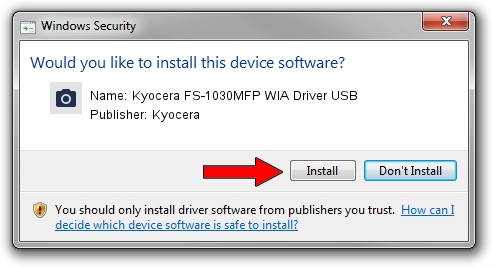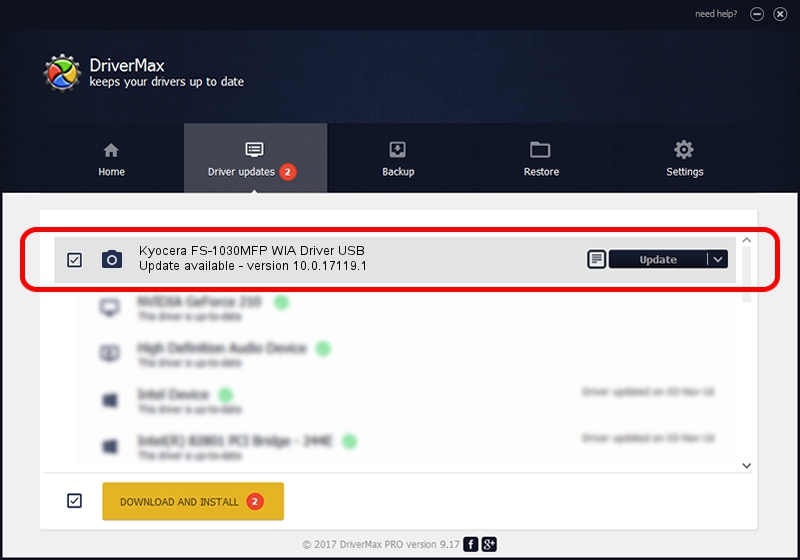Advertising seems to be blocked by your browser.
The ads help us provide this software and web site to you for free.
Please support our project by allowing our site to show ads.
Home /
Manufacturers /
Kyocera /
Kyocera FS-1030MFP WIA Driver USB /
USB/VID_0482&PID_0483&MI_01 /
10.0.17119.1 Jun 22, 2006
Kyocera Kyocera FS-1030MFP WIA Driver USB how to download and install the driver
Kyocera FS-1030MFP WIA Driver USB is a Imaging Devices hardware device. The developer of this driver was Kyocera. The hardware id of this driver is USB/VID_0482&PID_0483&MI_01; this string has to match your hardware.
1. Install Kyocera Kyocera FS-1030MFP WIA Driver USB driver manually
- Download the setup file for Kyocera Kyocera FS-1030MFP WIA Driver USB driver from the link below. This download link is for the driver version 10.0.17119.1 dated 2006-06-22.
- Start the driver setup file from a Windows account with administrative rights. If your User Access Control Service (UAC) is started then you will have to accept of the driver and run the setup with administrative rights.
- Go through the driver installation wizard, which should be pretty easy to follow. The driver installation wizard will analyze your PC for compatible devices and will install the driver.
- Restart your computer and enjoy the updated driver, as you can see it was quite smple.
Download size of the driver: 197622 bytes (192.99 KB)
This driver received an average rating of 4.4 stars out of 64575 votes.
This driver will work for the following versions of Windows:
- This driver works on Windows 2000 64 bits
- This driver works on Windows Server 2003 64 bits
- This driver works on Windows XP 64 bits
- This driver works on Windows Vista 64 bits
- This driver works on Windows 7 64 bits
- This driver works on Windows 8 64 bits
- This driver works on Windows 8.1 64 bits
- This driver works on Windows 10 64 bits
- This driver works on Windows 11 64 bits
2. How to install Kyocera Kyocera FS-1030MFP WIA Driver USB driver using DriverMax
The advantage of using DriverMax is that it will setup the driver for you in just a few seconds and it will keep each driver up to date. How can you install a driver with DriverMax? Let's follow a few steps!
- Open DriverMax and click on the yellow button that says ~SCAN FOR DRIVER UPDATES NOW~. Wait for DriverMax to analyze each driver on your PC.
- Take a look at the list of driver updates. Scroll the list down until you locate the Kyocera Kyocera FS-1030MFP WIA Driver USB driver. Click the Update button.
- That's all, the driver is now installed!

Jul 10 2024 5:21AM / Written by Dan Armano for DriverMax
follow @danarm