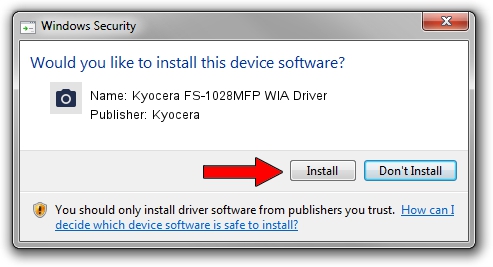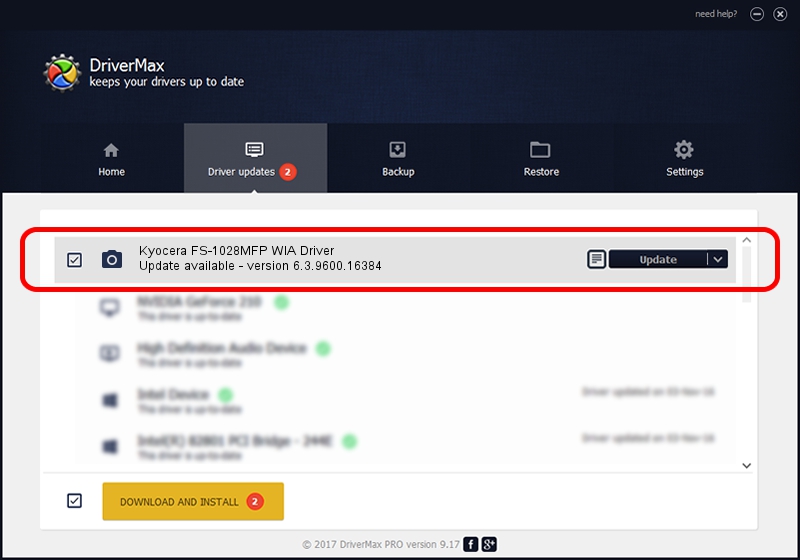Advertising seems to be blocked by your browser.
The ads help us provide this software and web site to you for free.
Please support our project by allowing our site to show ads.
Home /
Manufacturers /
Kyocera /
Kyocera FS-1028MFP WIA Driver /
USB/VID_0482&PID_03c5&MI_01 /
6.3.9600.16384 Jun 21, 2006
Kyocera Kyocera FS-1028MFP WIA Driver how to download and install the driver
Kyocera FS-1028MFP WIA Driver is a Imaging Devices device. The developer of this driver was Kyocera. The hardware id of this driver is USB/VID_0482&PID_03c5&MI_01.
1. How to manually install Kyocera Kyocera FS-1028MFP WIA Driver driver
- Download the driver setup file for Kyocera Kyocera FS-1028MFP WIA Driver driver from the link below. This download link is for the driver version 6.3.9600.16384 dated 2006-06-21.
- Start the driver installation file from a Windows account with administrative rights. If your User Access Control Service (UAC) is running then you will have to confirm the installation of the driver and run the setup with administrative rights.
- Go through the driver setup wizard, which should be quite straightforward. The driver setup wizard will analyze your PC for compatible devices and will install the driver.
- Shutdown and restart your PC and enjoy the new driver, it is as simple as that.
Driver rating 3.2 stars out of 30411 votes.
2. How to use DriverMax to install Kyocera Kyocera FS-1028MFP WIA Driver driver
The advantage of using DriverMax is that it will install the driver for you in just a few seconds and it will keep each driver up to date, not just this one. How easy can you install a driver with DriverMax? Let's take a look!
- Start DriverMax and push on the yellow button named ~SCAN FOR DRIVER UPDATES NOW~. Wait for DriverMax to analyze each driver on your computer.
- Take a look at the list of available driver updates. Search the list until you locate the Kyocera Kyocera FS-1028MFP WIA Driver driver. Click on Update.
- That's all, the driver is now installed!

Jun 20 2016 12:48PM / Written by Dan Armano for DriverMax
follow @danarm