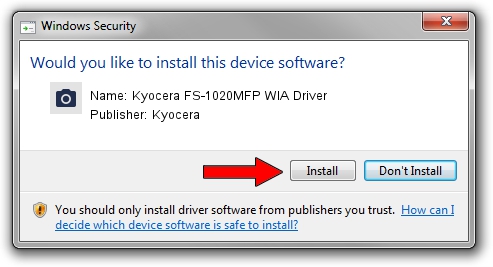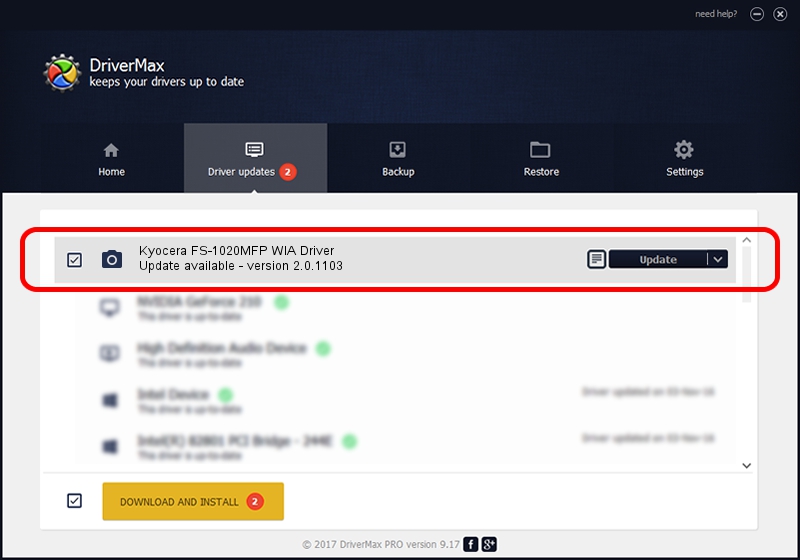Advertising seems to be blocked by your browser.
The ads help us provide this software and web site to you for free.
Please support our project by allowing our site to show ads.
Home /
Manufacturers /
Kyocera /
Kyocera FS-1020MFP WIA Driver /
USB/VID_0482&PID_0495&MI_01 /
2.0.1103 Nov 03, 2015
Download and install Kyocera Kyocera FS-1020MFP WIA Driver driver
Kyocera FS-1020MFP WIA Driver is a Imaging Devices device. This Windows driver was developed by Kyocera. The hardware id of this driver is USB/VID_0482&PID_0495&MI_01; this string has to match your hardware.
1. Kyocera Kyocera FS-1020MFP WIA Driver driver - how to install it manually
- Download the setup file for Kyocera Kyocera FS-1020MFP WIA Driver driver from the location below. This is the download link for the driver version 2.0.1103 released on 2015-11-03.
- Start the driver setup file from a Windows account with the highest privileges (rights). If your User Access Control Service (UAC) is enabled then you will have to confirm the installation of the driver and run the setup with administrative rights.
- Go through the driver setup wizard, which should be pretty straightforward. The driver setup wizard will scan your PC for compatible devices and will install the driver.
- Shutdown and restart your PC and enjoy the new driver, it is as simple as that.
Size of this driver: 2180702 bytes (2.08 MB)
This driver received an average rating of 4.8 stars out of 85090 votes.
This driver will work for the following versions of Windows:
- This driver works on Windows 2000 64 bits
- This driver works on Windows Server 2003 64 bits
- This driver works on Windows XP 64 bits
- This driver works on Windows Vista 64 bits
- This driver works on Windows 7 64 bits
- This driver works on Windows 8 64 bits
- This driver works on Windows 8.1 64 bits
- This driver works on Windows 10 64 bits
- This driver works on Windows 11 64 bits
2. Installing the Kyocera Kyocera FS-1020MFP WIA Driver driver using DriverMax: the easy way
The most important advantage of using DriverMax is that it will install the driver for you in just a few seconds and it will keep each driver up to date. How can you install a driver with DriverMax? Let's take a look!
- Open DriverMax and click on the yellow button named ~SCAN FOR DRIVER UPDATES NOW~. Wait for DriverMax to analyze each driver on your computer.
- Take a look at the list of driver updates. Search the list until you find the Kyocera Kyocera FS-1020MFP WIA Driver driver. Click the Update button.
- Enjoy using the updated driver! :)

May 23 2024 7:44PM / Written by Andreea Kartman for DriverMax
follow @DeeaKartman