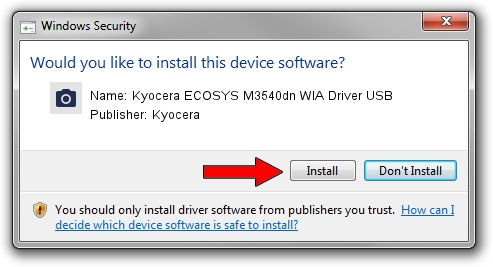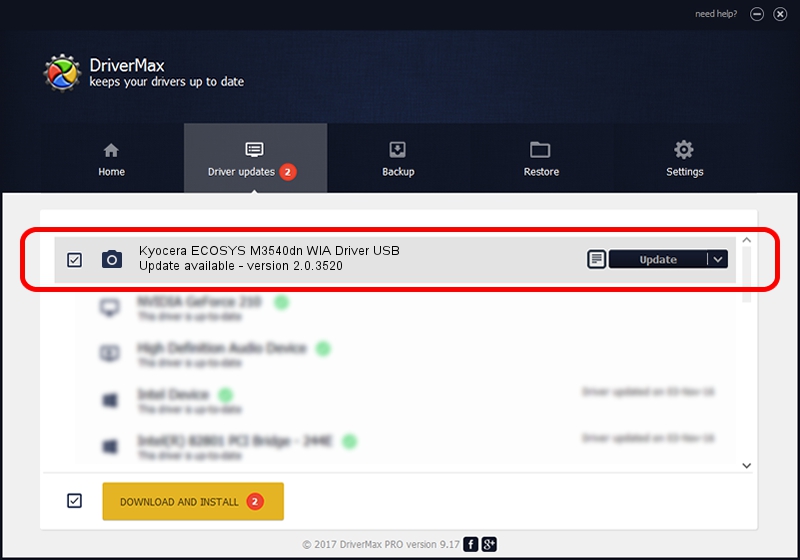Advertising seems to be blocked by your browser.
The ads help us provide this software and web site to you for free.
Please support our project by allowing our site to show ads.
Home /
Manufacturers /
Kyocera /
Kyocera ECOSYS M3540dn WIA Driver USB /
USB/VID_0482&PID_0611&MI_01 /
2.0.3520 Nov 20, 2013
Driver for Kyocera Kyocera ECOSYS M3540dn WIA Driver USB - downloading and installing it
Kyocera ECOSYS M3540dn WIA Driver USB is a Imaging Devices hardware device. The Windows version of this driver was developed by Kyocera. USB/VID_0482&PID_0611&MI_01 is the matching hardware id of this device.
1. Manually install Kyocera Kyocera ECOSYS M3540dn WIA Driver USB driver
- Download the driver setup file for Kyocera Kyocera ECOSYS M3540dn WIA Driver USB driver from the location below. This is the download link for the driver version 2.0.3520 dated 2013-11-20.
- Run the driver setup file from a Windows account with administrative rights. If your UAC (User Access Control) is running then you will have to confirm the installation of the driver and run the setup with administrative rights.
- Go through the driver setup wizard, which should be pretty straightforward. The driver setup wizard will analyze your PC for compatible devices and will install the driver.
- Shutdown and restart your computer and enjoy the new driver, it is as simple as that.
Size of this driver: 2215057 bytes (2.11 MB)
Driver rating 4.2 stars out of 69624 votes.
This driver is compatible with the following versions of Windows:
- This driver works on Windows 2000 64 bits
- This driver works on Windows Server 2003 64 bits
- This driver works on Windows XP 64 bits
- This driver works on Windows Vista 64 bits
- This driver works on Windows 7 64 bits
- This driver works on Windows 8 64 bits
- This driver works on Windows 8.1 64 bits
- This driver works on Windows 10 64 bits
- This driver works on Windows 11 64 bits
2. Installing the Kyocera Kyocera ECOSYS M3540dn WIA Driver USB driver using DriverMax: the easy way
The most important advantage of using DriverMax is that it will install the driver for you in just a few seconds and it will keep each driver up to date. How easy can you install a driver using DriverMax? Let's follow a few steps!
- Start DriverMax and press on the yellow button that says ~SCAN FOR DRIVER UPDATES NOW~. Wait for DriverMax to scan and analyze each driver on your PC.
- Take a look at the list of detected driver updates. Search the list until you locate the Kyocera Kyocera ECOSYS M3540dn WIA Driver USB driver. Click on Update.
- Finished installing the driver!

Jun 15 2024 10:01PM / Written by Daniel Statescu for DriverMax
follow @DanielStatescu