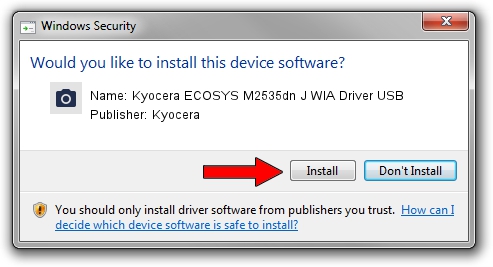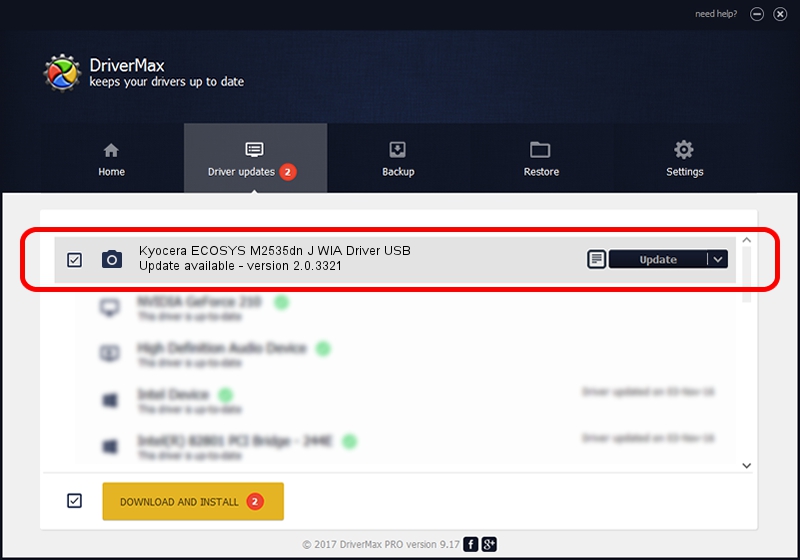Advertising seems to be blocked by your browser.
The ads help us provide this software and web site to you for free.
Please support our project by allowing our site to show ads.
Home /
Manufacturers /
Kyocera /
Kyocera ECOSYS M2535dn J WIA Driver USB /
USB/VID_0482&PID_0638&MI_01 /
2.0.3321 Sep 21, 2013
Kyocera Kyocera ECOSYS M2535dn J WIA Driver USB - two ways of downloading and installing the driver
Kyocera ECOSYS M2535dn J WIA Driver USB is a Imaging Devices device. This Windows driver was developed by Kyocera. USB/VID_0482&PID_0638&MI_01 is the matching hardware id of this device.
1. How to manually install Kyocera Kyocera ECOSYS M2535dn J WIA Driver USB driver
- Download the driver setup file for Kyocera Kyocera ECOSYS M2535dn J WIA Driver USB driver from the link below. This is the download link for the driver version 2.0.3321 released on 2013-09-21.
- Start the driver installation file from a Windows account with the highest privileges (rights). If your User Access Control (UAC) is started then you will have to accept of the driver and run the setup with administrative rights.
- Go through the driver installation wizard, which should be pretty easy to follow. The driver installation wizard will scan your PC for compatible devices and will install the driver.
- Restart your computer and enjoy the fresh driver, as you can see it was quite smple.
Driver rating 3.4 stars out of 26499 votes.
2. How to use DriverMax to install Kyocera Kyocera ECOSYS M2535dn J WIA Driver USB driver
The advantage of using DriverMax is that it will install the driver for you in just a few seconds and it will keep each driver up to date, not just this one. How easy can you install a driver using DriverMax? Let's take a look!
- Start DriverMax and click on the yellow button named ~SCAN FOR DRIVER UPDATES NOW~. Wait for DriverMax to scan and analyze each driver on your computer.
- Take a look at the list of available driver updates. Search the list until you find the Kyocera Kyocera ECOSYS M2535dn J WIA Driver USB driver. Click on Update.
- Finished installing the driver!

Jun 20 2016 12:48PM / Written by Dan Armano for DriverMax
follow @danarm