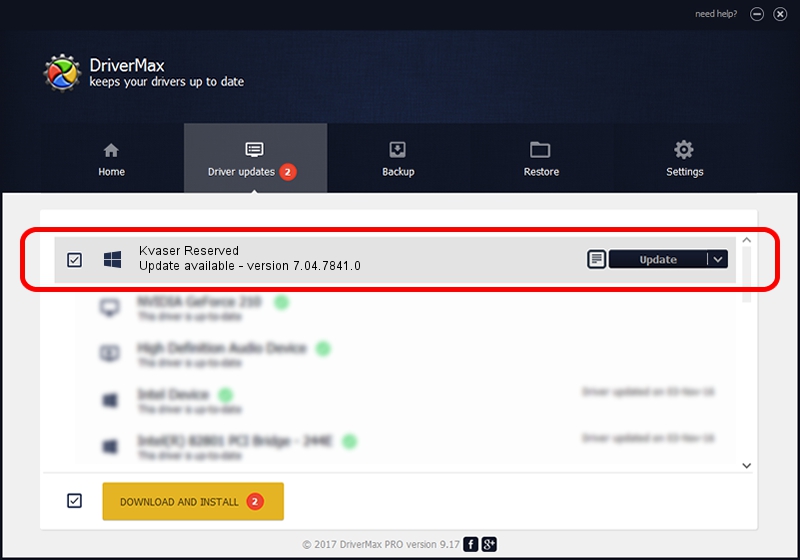Advertising seems to be blocked by your browser.
The ads help us provide this software and web site to you for free.
Please support our project by allowing our site to show ads.
Home /
Manufacturers /
Kvaser AB /
Kvaser Reserved /
USB/VID_0BFD&PID_001E&REV_0001 /
7.04.7841.0 Jan 20, 2011
Kvaser AB Kvaser Reserved - two ways of downloading and installing the driver
Kvaser Reserved is a CanDevices device. This Windows driver was developed by Kvaser AB. The hardware id of this driver is USB/VID_0BFD&PID_001E&REV_0001; this string has to match your hardware.
1. Kvaser AB Kvaser Reserved - install the driver manually
- You can download from the link below the driver installer file for the Kvaser AB Kvaser Reserved driver. The archive contains version 7.04.7841.0 dated 2011-01-20 of the driver.
- Run the driver installer file from a user account with administrative rights. If your User Access Control (UAC) is started please confirm the installation of the driver and run the setup with administrative rights.
- Go through the driver installation wizard, which will guide you; it should be quite easy to follow. The driver installation wizard will scan your PC and will install the right driver.
- When the operation finishes restart your computer in order to use the updated driver. It is as simple as that to install a Windows driver!
This driver received an average rating of 3.3 stars out of 33686 votes.
2. How to install Kvaser AB Kvaser Reserved driver using DriverMax
The most important advantage of using DriverMax is that it will install the driver for you in the easiest possible way and it will keep each driver up to date. How easy can you install a driver using DriverMax? Let's see!
- Start DriverMax and push on the yellow button named ~SCAN FOR DRIVER UPDATES NOW~. Wait for DriverMax to scan and analyze each driver on your PC.
- Take a look at the list of detected driver updates. Search the list until you find the Kvaser AB Kvaser Reserved driver. Click the Update button.
- That's all, the driver is now installed!