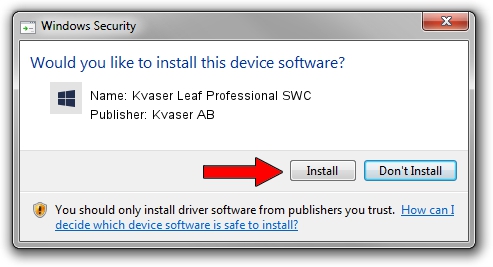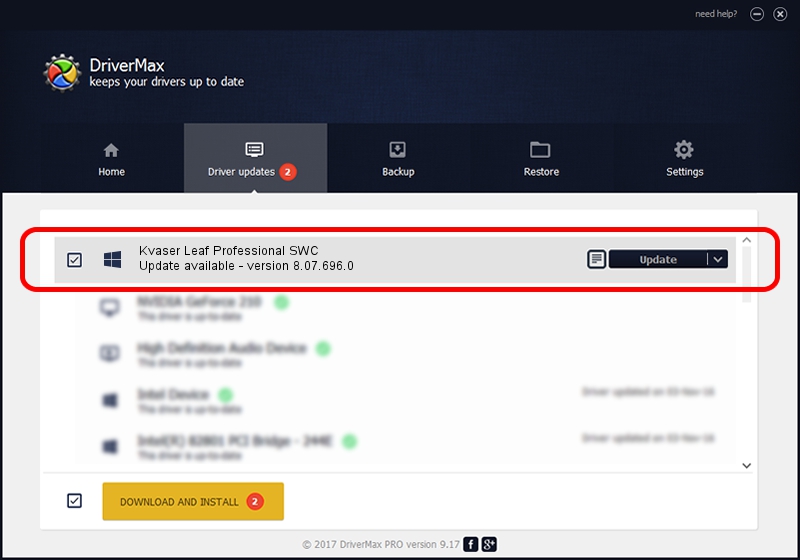Advertising seems to be blocked by your browser.
The ads help us provide this software and web site to you for free.
Please support our project by allowing our site to show ads.
Home /
Manufacturers /
Kvaser AB /
Kvaser Leaf Professional SWC /
USB/VID_0BFD&PID_0010&REV_0001 /
8.07.696.0 Sep 28, 2014
Driver for Kvaser AB Kvaser Leaf Professional SWC - downloading and installing it
Kvaser Leaf Professional SWC is a CanDevices device. This Windows driver was developed by Kvaser AB. In order to make sure you are downloading the exact right driver the hardware id is USB/VID_0BFD&PID_0010&REV_0001.
1. Kvaser AB Kvaser Leaf Professional SWC driver - how to install it manually
- Download the setup file for Kvaser AB Kvaser Leaf Professional SWC driver from the location below. This is the download link for the driver version 8.07.696.0 released on 2014-09-28.
- Start the driver setup file from a Windows account with the highest privileges (rights). If your UAC (User Access Control) is started then you will have to confirm the installation of the driver and run the setup with administrative rights.
- Follow the driver setup wizard, which should be quite straightforward. The driver setup wizard will scan your PC for compatible devices and will install the driver.
- Restart your PC and enjoy the updated driver, as you can see it was quite smple.
The file size of this driver is 733481 bytes (716.29 KB)
This driver was rated with an average of 3.3 stars by 5407 users.
This driver will work for the following versions of Windows:
- This driver works on Windows 2000 32 bits
- This driver works on Windows Server 2003 32 bits
- This driver works on Windows XP 32 bits
- This driver works on Windows Vista 32 bits
- This driver works on Windows 7 32 bits
- This driver works on Windows 8 32 bits
- This driver works on Windows 8.1 32 bits
- This driver works on Windows 10 32 bits
- This driver works on Windows 11 32 bits
2. Installing the Kvaser AB Kvaser Leaf Professional SWC driver using DriverMax: the easy way
The advantage of using DriverMax is that it will install the driver for you in the easiest possible way and it will keep each driver up to date, not just this one. How can you install a driver using DriverMax? Let's take a look!
- Start DriverMax and click on the yellow button that says ~SCAN FOR DRIVER UPDATES NOW~. Wait for DriverMax to scan and analyze each driver on your PC.
- Take a look at the list of driver updates. Scroll the list down until you find the Kvaser AB Kvaser Leaf Professional SWC driver. Click on Update.
- Enjoy using the updated driver! :)

May 9 2024 11:43PM / Written by Dan Armano for DriverMax
follow @danarm