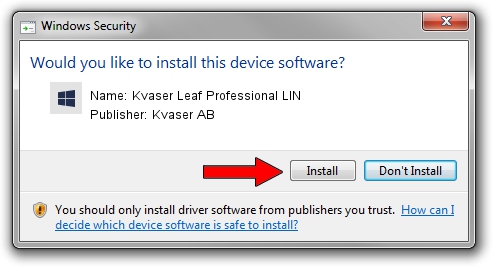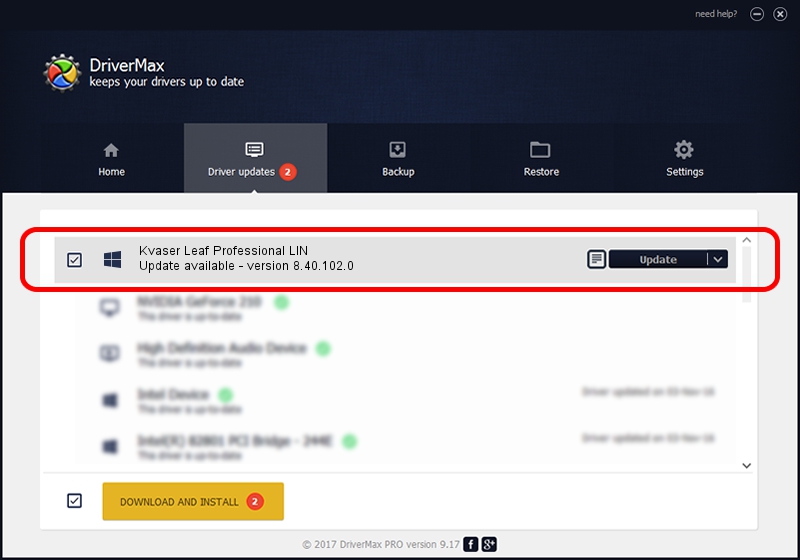Advertising seems to be blocked by your browser.
The ads help us provide this software and web site to you for free.
Please support our project by allowing our site to show ads.
Home /
Manufacturers /
Kvaser AB /
Kvaser Leaf Professional LIN /
USB/VID_0BFD&PID_0011&REV_0001 /
8.40.102.0 Sep 08, 2022
Kvaser AB Kvaser Leaf Professional LIN how to download and install the driver
Kvaser Leaf Professional LIN is a CanDevices device. This Windows driver was developed by Kvaser AB. The hardware id of this driver is USB/VID_0BFD&PID_0011&REV_0001.
1. Install Kvaser AB Kvaser Leaf Professional LIN driver manually
- You can download from the link below the driver setup file for the Kvaser AB Kvaser Leaf Professional LIN driver. The archive contains version 8.40.102.0 released on 2022-09-08 of the driver.
- Start the driver installer file from a user account with administrative rights. If your User Access Control Service (UAC) is running please confirm the installation of the driver and run the setup with administrative rights.
- Follow the driver installation wizard, which will guide you; it should be pretty easy to follow. The driver installation wizard will scan your computer and will install the right driver.
- When the operation finishes shutdown and restart your PC in order to use the updated driver. As you can see it was quite smple to install a Windows driver!
Size of this driver: 1252333 bytes (1.19 MB)
Driver rating 4.9 stars out of 23363 votes.
This driver is fully compatible with the following versions of Windows:
- This driver works on Windows 2000 64 bits
- This driver works on Windows Server 2003 64 bits
- This driver works on Windows XP 64 bits
- This driver works on Windows Vista 64 bits
- This driver works on Windows 7 64 bits
- This driver works on Windows 8 64 bits
- This driver works on Windows 8.1 64 bits
- This driver works on Windows 10 64 bits
- This driver works on Windows 11 64 bits
2. How to use DriverMax to install Kvaser AB Kvaser Leaf Professional LIN driver
The most important advantage of using DriverMax is that it will setup the driver for you in the easiest possible way and it will keep each driver up to date, not just this one. How easy can you install a driver using DriverMax? Let's follow a few steps!
- Start DriverMax and press on the yellow button that says ~SCAN FOR DRIVER UPDATES NOW~. Wait for DriverMax to analyze each driver on your computer.
- Take a look at the list of driver updates. Search the list until you locate the Kvaser AB Kvaser Leaf Professional LIN driver. Click on Update.
- Finished installing the driver!

Aug 25 2024 7:57PM / Written by Andreea Kartman for DriverMax
follow @DeeaKartman