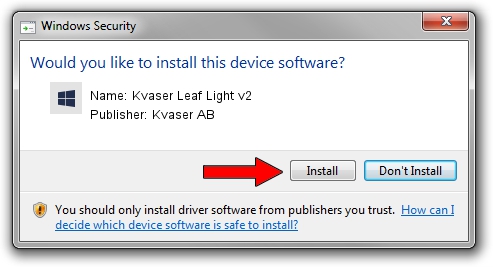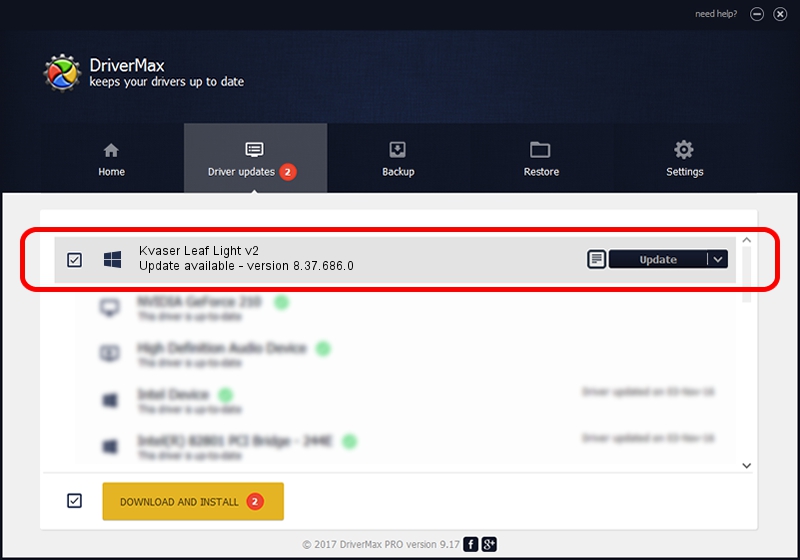Advertising seems to be blocked by your browser.
The ads help us provide this software and web site to you for free.
Please support our project by allowing our site to show ads.
Home /
Manufacturers /
Kvaser AB /
Kvaser Leaf Light v2 /
USB/VID_0BFD&PID_0120&REV_0001 /
8.37.686.0 Sep 13, 2021
Kvaser AB Kvaser Leaf Light v2 driver download and installation
Kvaser Leaf Light v2 is a CanDevices hardware device. This Windows driver was developed by Kvaser AB. In order to make sure you are downloading the exact right driver the hardware id is USB/VID_0BFD&PID_0120&REV_0001.
1. Manually install Kvaser AB Kvaser Leaf Light v2 driver
- Download the setup file for Kvaser AB Kvaser Leaf Light v2 driver from the link below. This download link is for the driver version 8.37.686.0 dated 2021-09-13.
- Start the driver setup file from a Windows account with the highest privileges (rights). If your User Access Control Service (UAC) is started then you will have to confirm the installation of the driver and run the setup with administrative rights.
- Go through the driver setup wizard, which should be quite straightforward. The driver setup wizard will scan your PC for compatible devices and will install the driver.
- Shutdown and restart your PC and enjoy the fresh driver, it is as simple as that.
Driver file size: 1399097 bytes (1.33 MB)
Driver rating 4.9 stars out of 61107 votes.
This driver is compatible with the following versions of Windows:
- This driver works on Windows 2000 32 bits
- This driver works on Windows Server 2003 32 bits
- This driver works on Windows XP 32 bits
- This driver works on Windows Vista 32 bits
- This driver works on Windows 7 32 bits
- This driver works on Windows 8 32 bits
- This driver works on Windows 8.1 32 bits
- This driver works on Windows 10 32 bits
- This driver works on Windows 11 32 bits
2. How to use DriverMax to install Kvaser AB Kvaser Leaf Light v2 driver
The advantage of using DriverMax is that it will install the driver for you in the easiest possible way and it will keep each driver up to date. How can you install a driver with DriverMax? Let's follow a few steps!
- Start DriverMax and press on the yellow button named ~SCAN FOR DRIVER UPDATES NOW~. Wait for DriverMax to scan and analyze each driver on your computer.
- Take a look at the list of detected driver updates. Scroll the list down until you find the Kvaser AB Kvaser Leaf Light v2 driver. Click the Update button.
- That's all, the driver is now installed!

Aug 23 2024 5:29PM / Written by Andreea Kartman for DriverMax
follow @DeeaKartman