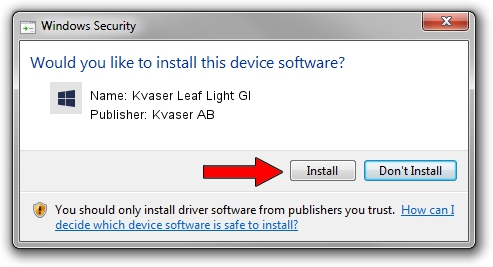Advertising seems to be blocked by your browser.
The ads help us provide this software and web site to you for free.
Please support our project by allowing our site to show ads.
Home /
Manufacturers /
Kvaser AB /
Kvaser Leaf Light GI /
USB/VID_0BFD&PID_0019&REV_0001 /
8.06.601.0 Jun 25, 2014
Kvaser AB Kvaser Leaf Light GI - two ways of downloading and installing the driver
Kvaser Leaf Light GI is a CanDevices device. The developer of this driver was Kvaser AB. In order to make sure you are downloading the exact right driver the hardware id is USB/VID_0BFD&PID_0019&REV_0001.
1. Manually install Kvaser AB Kvaser Leaf Light GI driver
- Download the driver setup file for Kvaser AB Kvaser Leaf Light GI driver from the link below. This download link is for the driver version 8.06.601.0 released on 2014-06-25.
- Run the driver installation file from a Windows account with administrative rights. If your User Access Control Service (UAC) is running then you will have to confirm the installation of the driver and run the setup with administrative rights.
- Follow the driver setup wizard, which should be pretty straightforward. The driver setup wizard will scan your PC for compatible devices and will install the driver.
- Shutdown and restart your PC and enjoy the new driver, as you can see it was quite smple.
Driver rating 3 stars out of 84866 votes.
2. The easy way: using DriverMax to install Kvaser AB Kvaser Leaf Light GI driver
The most important advantage of using DriverMax is that it will setup the driver for you in the easiest possible way and it will keep each driver up to date, not just this one. How can you install a driver with DriverMax? Let's take a look!
- Open DriverMax and press on the yellow button named ~SCAN FOR DRIVER UPDATES NOW~. Wait for DriverMax to analyze each driver on your PC.
- Take a look at the list of detected driver updates. Scroll the list down until you locate the Kvaser AB Kvaser Leaf Light GI driver. Click the Update button.
- Enjoy using the updated driver! :)