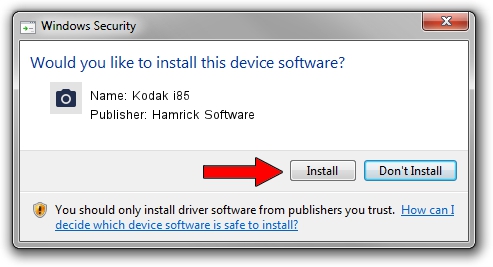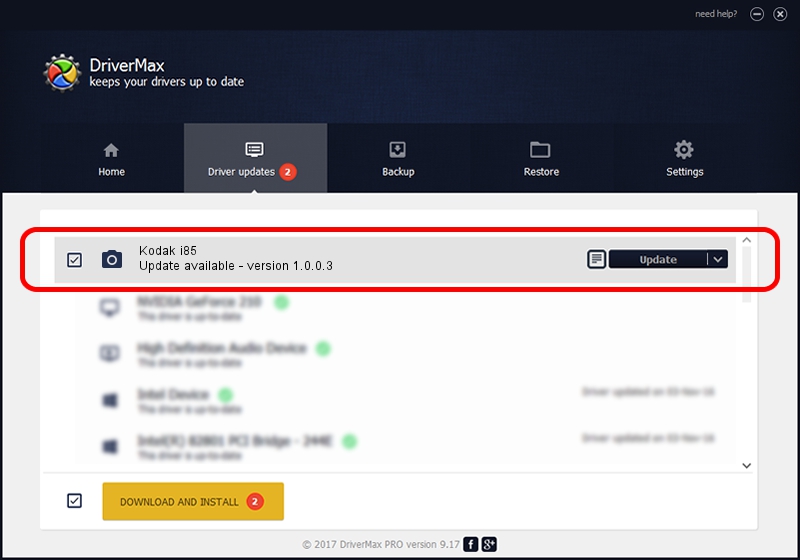Advertising seems to be blocked by your browser.
The ads help us provide this software and web site to you for free.
Please support our project by allowing our site to show ads.
Driver for Hamrick Software Kodak i85 - downloading and installing it
Kodak i85 is a Imaging Devices device. This driver was developed by Hamrick Software. In order to make sure you are downloading the exact right driver the hardware id is USB/Vid_040a&Pid_6006.
1. Install Hamrick Software Kodak i85 driver manually
- You can download from the link below the driver setup file for the Hamrick Software Kodak i85 driver. The archive contains version 1.0.0.3 released on 2006-08-21 of the driver.
- Run the driver installer file from a user account with the highest privileges (rights). If your UAC (User Access Control) is enabled please accept of the driver and run the setup with administrative rights.
- Go through the driver installation wizard, which will guide you; it should be quite easy to follow. The driver installation wizard will analyze your computer and will install the right driver.
- When the operation finishes shutdown and restart your PC in order to use the updated driver. It is as simple as that to install a Windows driver!
This driver received an average rating of 3.9 stars out of 41245 votes.
2. How to use DriverMax to install Hamrick Software Kodak i85 driver
The advantage of using DriverMax is that it will setup the driver for you in the easiest possible way and it will keep each driver up to date, not just this one. How easy can you install a driver using DriverMax? Let's follow a few steps!
- Open DriverMax and click on the yellow button named ~SCAN FOR DRIVER UPDATES NOW~. Wait for DriverMax to analyze each driver on your PC.
- Take a look at the list of driver updates. Scroll the list down until you find the Hamrick Software Kodak i85 driver. Click the Update button.
- That's all, the driver is now installed!

Aug 12 2016 11:36AM / Written by Dan Armano for DriverMax
follow @danarm