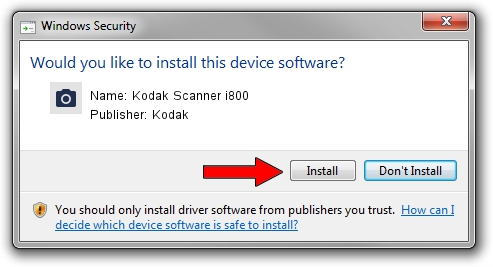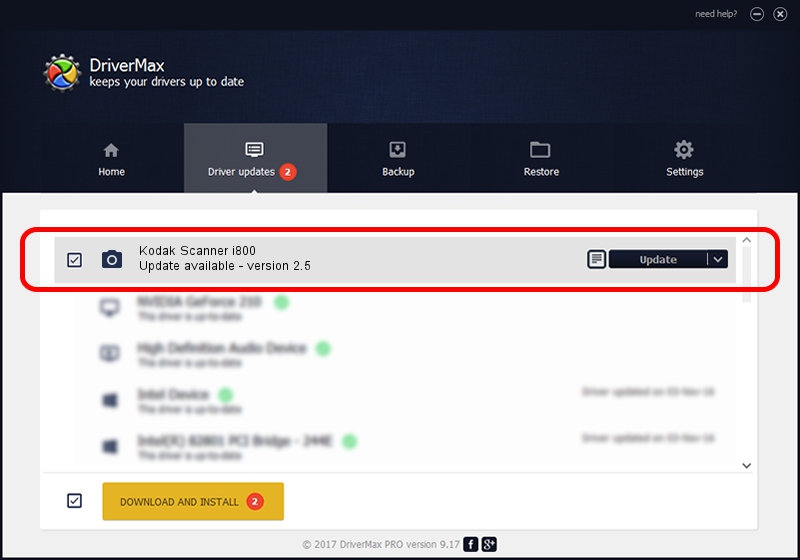Advertising seems to be blocked by your browser.
The ads help us provide this software and web site to you for free.
Please support our project by allowing our site to show ads.
Home /
Manufacturers /
Kodak /
Kodak Scanner i800 /
SCSI/KODAK___I800_SCANNER____8 /
2.5 Oct 19, 2004
Kodak Kodak Scanner i800 driver download and installation
Kodak Scanner i800 is a Imaging Devices hardware device. The developer of this driver was Kodak. The hardware id of this driver is SCSI/KODAK___I800_SCANNER____8; this string has to match your hardware.
1. Kodak Kodak Scanner i800 driver - how to install it manually
- Download the setup file for Kodak Kodak Scanner i800 driver from the link below. This download link is for the driver version 2.5 dated 2004-10-19.
- Start the driver installation file from a Windows account with the highest privileges (rights). If your User Access Control (UAC) is running then you will have to accept of the driver and run the setup with administrative rights.
- Go through the driver setup wizard, which should be pretty straightforward. The driver setup wizard will scan your PC for compatible devices and will install the driver.
- Shutdown and restart your computer and enjoy the updated driver, as you can see it was quite smple.
Driver file size: 593388 bytes (579.48 KB)
This driver received an average rating of 4.7 stars out of 34964 votes.
This driver was released for the following versions of Windows:
- This driver works on Windows 2000 32 bits
- This driver works on Windows Server 2003 32 bits
- This driver works on Windows XP 32 bits
- This driver works on Windows Vista 32 bits
- This driver works on Windows 7 32 bits
- This driver works on Windows 8 32 bits
- This driver works on Windows 8.1 32 bits
- This driver works on Windows 10 32 bits
- This driver works on Windows 11 32 bits
2. Using DriverMax to install Kodak Kodak Scanner i800 driver
The advantage of using DriverMax is that it will setup the driver for you in just a few seconds and it will keep each driver up to date. How easy can you install a driver using DriverMax? Let's follow a few steps!
- Open DriverMax and click on the yellow button that says ~SCAN FOR DRIVER UPDATES NOW~. Wait for DriverMax to scan and analyze each driver on your PC.
- Take a look at the list of driver updates. Scroll the list down until you find the Kodak Kodak Scanner i800 driver. Click the Update button.
- That's it, you installed your first driver!

Sep 19 2024 9:55AM / Written by Daniel Statescu for DriverMax
follow @DanielStatescu