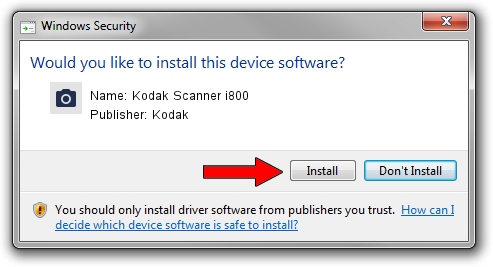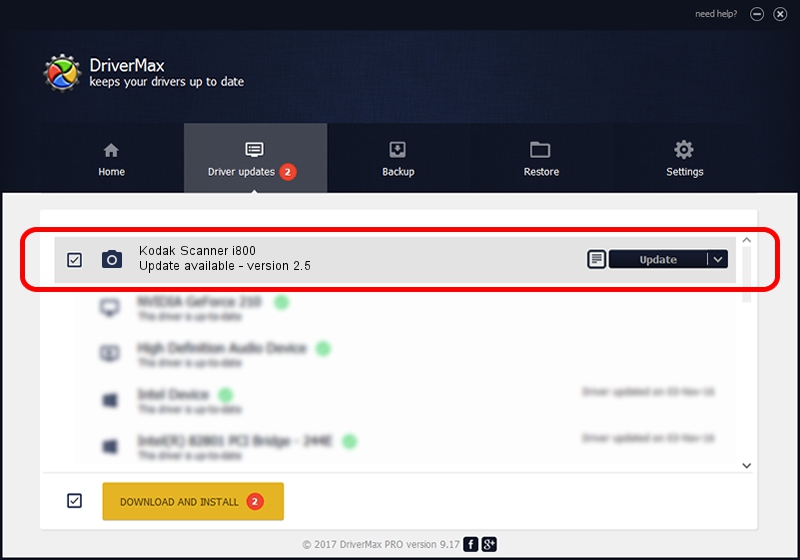Advertising seems to be blocked by your browser.
The ads help us provide this software and web site to you for free.
Please support our project by allowing our site to show ads.
Home /
Manufacturers /
Kodak /
Kodak Scanner i800 /
SCSI/KODAK___I800_SCANNER____6 /
2.5 Oct 19, 2004
Kodak Kodak Scanner i800 - two ways of downloading and installing the driver
Kodak Scanner i800 is a Imaging Devices hardware device. The developer of this driver was Kodak. In order to make sure you are downloading the exact right driver the hardware id is SCSI/KODAK___I800_SCANNER____6.
1. Install Kodak Kodak Scanner i800 driver manually
- Download the setup file for Kodak Kodak Scanner i800 driver from the link below. This is the download link for the driver version 2.5 released on 2004-10-19.
- Run the driver setup file from a Windows account with administrative rights. If your User Access Control Service (UAC) is started then you will have to accept of the driver and run the setup with administrative rights.
- Go through the driver setup wizard, which should be quite straightforward. The driver setup wizard will scan your PC for compatible devices and will install the driver.
- Shutdown and restart your PC and enjoy the fresh driver, as you can see it was quite smple.
File size of the driver: 593388 bytes (579.48 KB)
This driver received an average rating of 4.6 stars out of 44496 votes.
This driver was released for the following versions of Windows:
- This driver works on Windows 2000 32 bits
- This driver works on Windows Server 2003 32 bits
- This driver works on Windows XP 32 bits
- This driver works on Windows Vista 32 bits
- This driver works on Windows 7 32 bits
- This driver works on Windows 8 32 bits
- This driver works on Windows 8.1 32 bits
- This driver works on Windows 10 32 bits
- This driver works on Windows 11 32 bits
2. Installing the Kodak Kodak Scanner i800 driver using DriverMax: the easy way
The most important advantage of using DriverMax is that it will setup the driver for you in just a few seconds and it will keep each driver up to date, not just this one. How can you install a driver using DriverMax? Let's take a look!
- Open DriverMax and push on the yellow button that says ~SCAN FOR DRIVER UPDATES NOW~. Wait for DriverMax to analyze each driver on your computer.
- Take a look at the list of driver updates. Search the list until you locate the Kodak Kodak Scanner i800 driver. Click the Update button.
- Finished installing the driver!

Sep 19 2024 7:20AM / Written by Andreea Kartman for DriverMax
follow @DeeaKartman