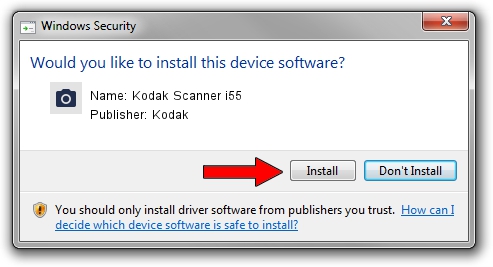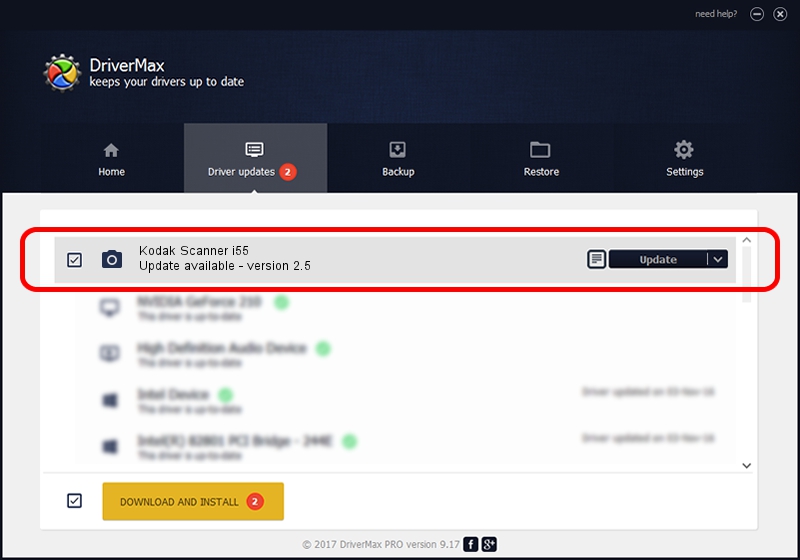Advertising seems to be blocked by your browser.
The ads help us provide this software and web site to you for free.
Please support our project by allowing our site to show ads.
Home /
Manufacturers /
Kodak /
Kodak Scanner i55 /
SCSI/KODAK___I55_SCANNER_____7 /
2.5 Oct 19, 2004
Kodak Kodak Scanner i55 - two ways of downloading and installing the driver
Kodak Scanner i55 is a Imaging Devices hardware device. The developer of this driver was Kodak. SCSI/KODAK___I55_SCANNER_____7 is the matching hardware id of this device.
1. How to manually install Kodak Kodak Scanner i55 driver
- You can download from the link below the driver installer file for the Kodak Kodak Scanner i55 driver. The archive contains version 2.5 dated 2004-10-19 of the driver.
- Run the driver installer file from a user account with administrative rights. If your User Access Control (UAC) is started please accept of the driver and run the setup with administrative rights.
- Go through the driver setup wizard, which will guide you; it should be pretty easy to follow. The driver setup wizard will scan your computer and will install the right driver.
- When the operation finishes shutdown and restart your PC in order to use the updated driver. As you can see it was quite smple to install a Windows driver!
The file size of this driver is 593388 bytes (579.48 KB)
This driver was installed by many users and received an average rating of 4.7 stars out of 21459 votes.
This driver was released for the following versions of Windows:
- This driver works on Windows 2000 32 bits
- This driver works on Windows Server 2003 32 bits
- This driver works on Windows XP 32 bits
- This driver works on Windows Vista 32 bits
- This driver works on Windows 7 32 bits
- This driver works on Windows 8 32 bits
- This driver works on Windows 8.1 32 bits
- This driver works on Windows 10 32 bits
- This driver works on Windows 11 32 bits
2. Installing the Kodak Kodak Scanner i55 driver using DriverMax: the easy way
The advantage of using DriverMax is that it will install the driver for you in just a few seconds and it will keep each driver up to date, not just this one. How can you install a driver with DriverMax? Let's take a look!
- Start DriverMax and click on the yellow button that says ~SCAN FOR DRIVER UPDATES NOW~. Wait for DriverMax to scan and analyze each driver on your PC.
- Take a look at the list of driver updates. Search the list until you locate the Kodak Kodak Scanner i55 driver. Click the Update button.
- That's all, the driver is now installed!

Sep 19 2024 1:58AM / Written by Dan Armano for DriverMax
follow @danarm