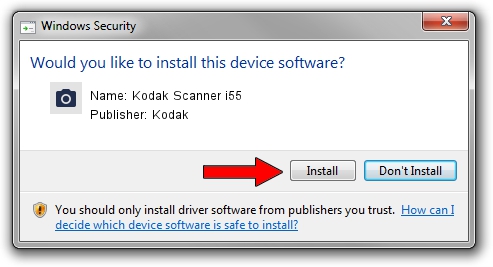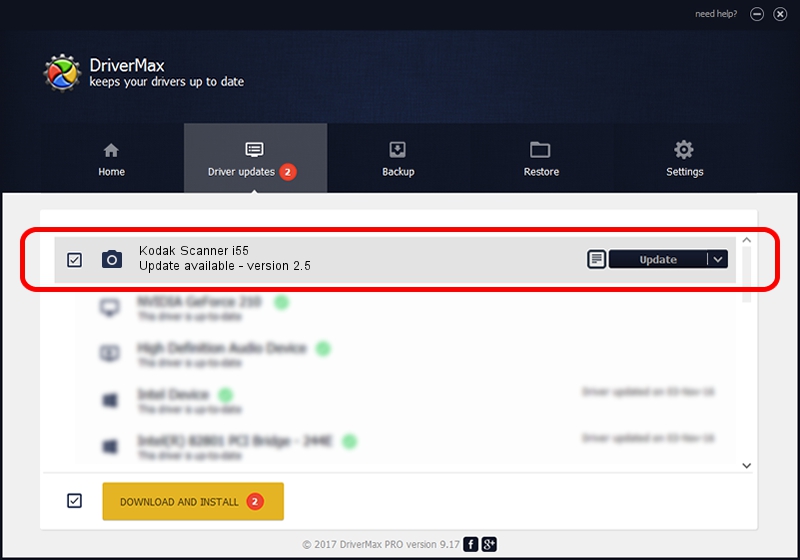Advertising seems to be blocked by your browser.
The ads help us provide this software and web site to you for free.
Please support our project by allowing our site to show ads.
Home /
Manufacturers /
Kodak /
Kodak Scanner i55 /
SCSI/KODAK___I55_SCANNER_____4 /
2.5 Oct 19, 2004
Kodak Kodak Scanner i55 how to download and install the driver
Kodak Scanner i55 is a Imaging Devices hardware device. This Windows driver was developed by Kodak. SCSI/KODAK___I55_SCANNER_____4 is the matching hardware id of this device.
1. Kodak Kodak Scanner i55 - install the driver manually
- You can download from the link below the driver setup file for the Kodak Kodak Scanner i55 driver. The archive contains version 2.5 dated 2004-10-19 of the driver.
- Start the driver installer file from a user account with administrative rights. If your User Access Control Service (UAC) is enabled please accept of the driver and run the setup with administrative rights.
- Follow the driver setup wizard, which will guide you; it should be pretty easy to follow. The driver setup wizard will analyze your computer and will install the right driver.
- When the operation finishes shutdown and restart your computer in order to use the updated driver. It is as simple as that to install a Windows driver!
Download size of the driver: 593388 bytes (579.48 KB)
This driver was rated with an average of 4.8 stars by 51554 users.
This driver will work for the following versions of Windows:
- This driver works on Windows 2000 32 bits
- This driver works on Windows Server 2003 32 bits
- This driver works on Windows XP 32 bits
- This driver works on Windows Vista 32 bits
- This driver works on Windows 7 32 bits
- This driver works on Windows 8 32 bits
- This driver works on Windows 8.1 32 bits
- This driver works on Windows 10 32 bits
- This driver works on Windows 11 32 bits
2. How to use DriverMax to install Kodak Kodak Scanner i55 driver
The advantage of using DriverMax is that it will install the driver for you in the easiest possible way and it will keep each driver up to date. How can you install a driver using DriverMax? Let's take a look!
- Start DriverMax and press on the yellow button named ~SCAN FOR DRIVER UPDATES NOW~. Wait for DriverMax to scan and analyze each driver on your computer.
- Take a look at the list of driver updates. Scroll the list down until you locate the Kodak Kodak Scanner i55 driver. Click the Update button.
- Finished installing the driver!

Sep 18 2024 9:22AM / Written by Andreea Kartman for DriverMax
follow @DeeaKartman