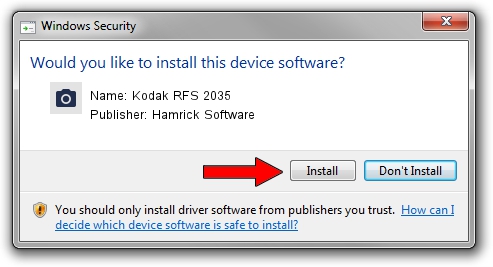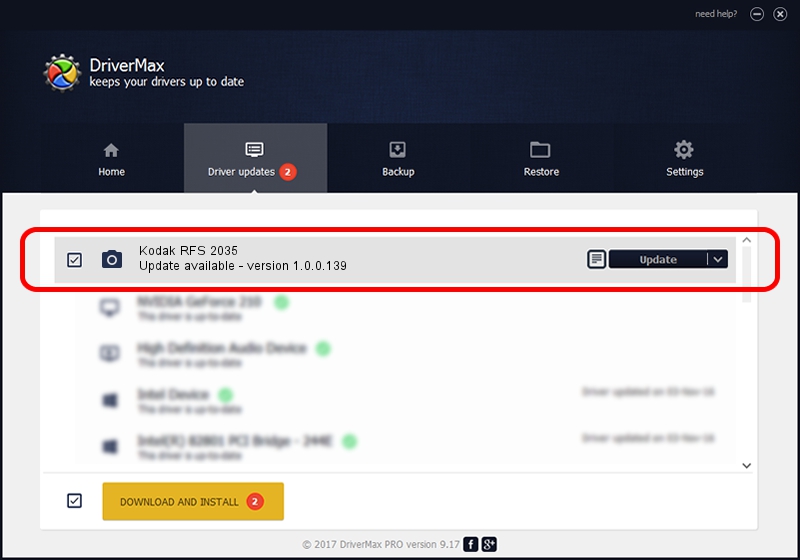Advertising seems to be blocked by your browser.
The ads help us provide this software and web site to you for free.
Please support our project by allowing our site to show ads.
Home /
Manufacturers /
Hamrick Software /
Kodak RFS 2035 /
SCSI/ScannerKODAK___RFS_2035_Plus___ /
1.0.0.139 Aug 21, 2006
Hamrick Software Kodak RFS 2035 - two ways of downloading and installing the driver
Kodak RFS 2035 is a Imaging Devices hardware device. This driver was developed by Hamrick Software. The hardware id of this driver is SCSI/ScannerKODAK___RFS_2035_Plus___; this string has to match your hardware.
1. How to manually install Hamrick Software Kodak RFS 2035 driver
- You can download from the link below the driver setup file for the Hamrick Software Kodak RFS 2035 driver. The archive contains version 1.0.0.139 dated 2006-08-21 of the driver.
- Start the driver installer file from a user account with administrative rights. If your UAC (User Access Control) is enabled please accept of the driver and run the setup with administrative rights.
- Go through the driver installation wizard, which will guide you; it should be pretty easy to follow. The driver installation wizard will scan your computer and will install the right driver.
- When the operation finishes restart your PC in order to use the updated driver. It is as simple as that to install a Windows driver!
This driver was installed by many users and received an average rating of 3.1 stars out of 50980 votes.
2. Using DriverMax to install Hamrick Software Kodak RFS 2035 driver
The advantage of using DriverMax is that it will setup the driver for you in the easiest possible way and it will keep each driver up to date. How easy can you install a driver with DriverMax? Let's see!
- Open DriverMax and press on the yellow button named ~SCAN FOR DRIVER UPDATES NOW~. Wait for DriverMax to analyze each driver on your PC.
- Take a look at the list of available driver updates. Search the list until you find the Hamrick Software Kodak RFS 2035 driver. Click the Update button.
- That's all, the driver is now installed!

Sep 1 2024 3:08PM / Written by Dan Armano for DriverMax
follow @danarm