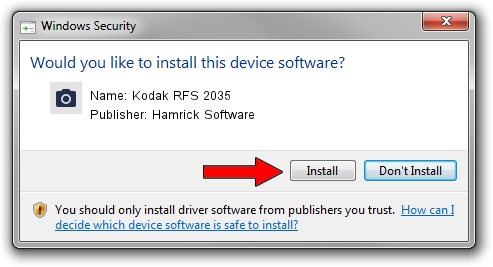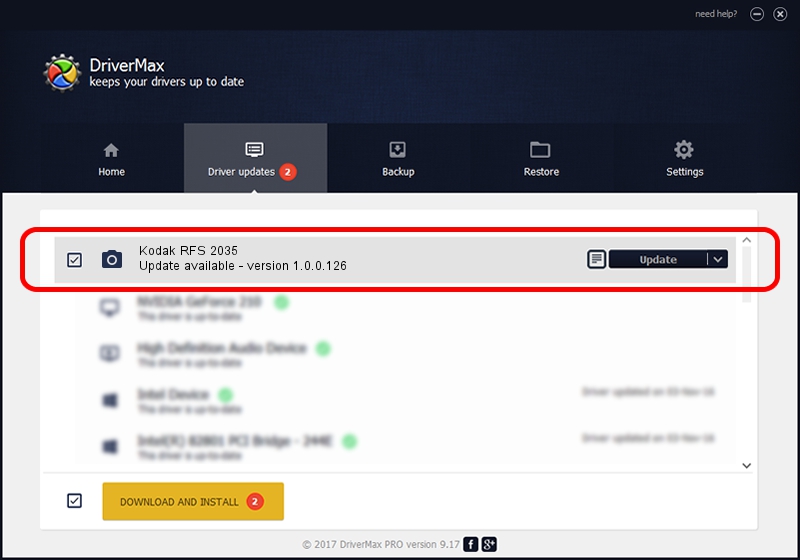Advertising seems to be blocked by your browser.
The ads help us provide this software and web site to you for free.
Please support our project by allowing our site to show ads.
Home /
Manufacturers /
Hamrick Software /
Kodak RFS 2035 /
SCSI/ScannerKODAK___RFS_2035_Plus___ /
1.0.0.126 Aug 21, 2006
Hamrick Software Kodak RFS 2035 - two ways of downloading and installing the driver
Kodak RFS 2035 is a Imaging Devices hardware device. The Windows version of this driver was developed by Hamrick Software. The hardware id of this driver is SCSI/ScannerKODAK___RFS_2035_Plus___; this string has to match your hardware.
1. Install Hamrick Software Kodak RFS 2035 driver manually
- Download the driver setup file for Hamrick Software Kodak RFS 2035 driver from the link below. This is the download link for the driver version 1.0.0.126 dated 2006-08-21.
- Start the driver installation file from a Windows account with the highest privileges (rights). If your User Access Control Service (UAC) is started then you will have to accept of the driver and run the setup with administrative rights.
- Follow the driver setup wizard, which should be pretty straightforward. The driver setup wizard will scan your PC for compatible devices and will install the driver.
- Restart your computer and enjoy the updated driver, as you can see it was quite smple.
Driver rating 3.6 stars out of 60234 votes.
2. How to use DriverMax to install Hamrick Software Kodak RFS 2035 driver
The advantage of using DriverMax is that it will setup the driver for you in the easiest possible way and it will keep each driver up to date, not just this one. How can you install a driver with DriverMax? Let's see!
- Open DriverMax and click on the yellow button named ~SCAN FOR DRIVER UPDATES NOW~. Wait for DriverMax to scan and analyze each driver on your PC.
- Take a look at the list of detected driver updates. Scroll the list down until you find the Hamrick Software Kodak RFS 2035 driver. Click the Update button.
- That's all, the driver is now installed!

Aug 29 2024 1:26AM / Written by Daniel Statescu for DriverMax
follow @DanielStatescu