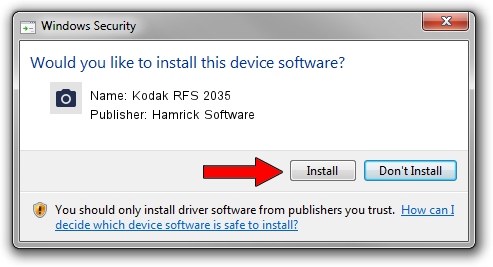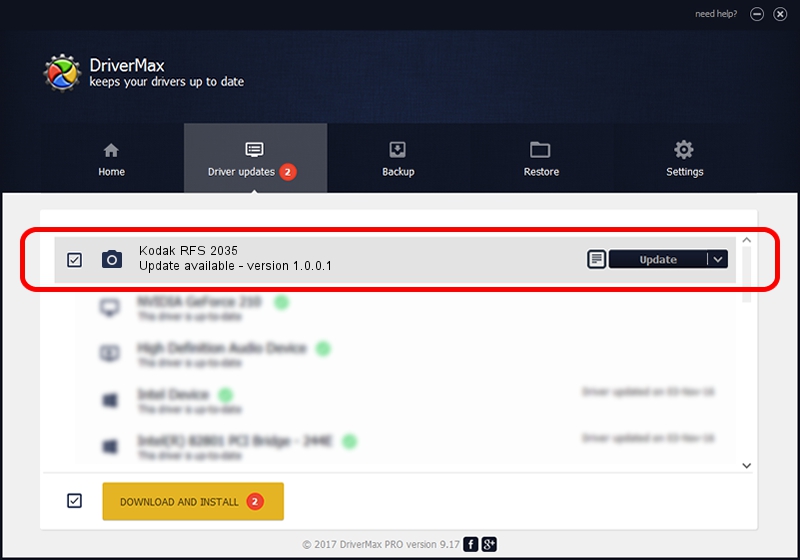Advertising seems to be blocked by your browser.
The ads help us provide this software and web site to you for free.
Please support our project by allowing our site to show ads.
Home /
Manufacturers /
Hamrick Software /
Kodak RFS 2035 /
SCSI/ScannerKODAK___RFS_2035________ /
1.0.0.1 Apr 22, 2009
Hamrick Software Kodak RFS 2035 how to download and install the driver
Kodak RFS 2035 is a Imaging Devices hardware device. This driver was developed by Hamrick Software. The hardware id of this driver is SCSI/ScannerKODAK___RFS_2035________; this string has to match your hardware.
1. How to manually install Hamrick Software Kodak RFS 2035 driver
- You can download from the link below the driver installer file for the Hamrick Software Kodak RFS 2035 driver. The archive contains version 1.0.0.1 released on 2009-04-22 of the driver.
- Start the driver installer file from a user account with the highest privileges (rights). If your User Access Control (UAC) is running please accept of the driver and run the setup with administrative rights.
- Go through the driver installation wizard, which will guide you; it should be pretty easy to follow. The driver installation wizard will analyze your computer and will install the right driver.
- When the operation finishes shutdown and restart your PC in order to use the updated driver. As you can see it was quite smple to install a Windows driver!
Driver rating 3.8 stars out of 91510 votes.
2. Using DriverMax to install Hamrick Software Kodak RFS 2035 driver
The advantage of using DriverMax is that it will install the driver for you in the easiest possible way and it will keep each driver up to date. How easy can you install a driver using DriverMax? Let's take a look!
- Start DriverMax and press on the yellow button that says ~SCAN FOR DRIVER UPDATES NOW~. Wait for DriverMax to analyze each driver on your PC.
- Take a look at the list of driver updates. Search the list until you find the Hamrick Software Kodak RFS 2035 driver. Click on Update.
- Finished installing the driver!

Jul 12 2016 5:22AM / Written by Daniel Statescu for DriverMax
follow @DanielStatescu