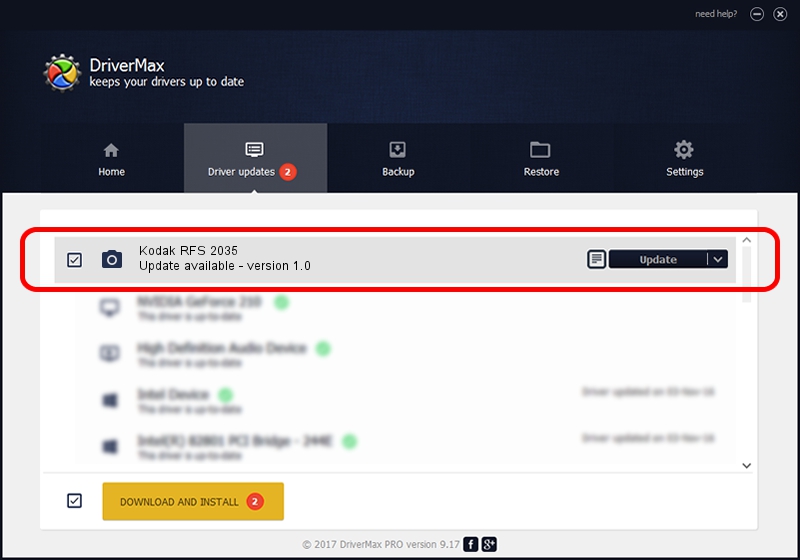Advertising seems to be blocked by your browser.
The ads help us provide this software and web site to you for free.
Please support our project by allowing our site to show ads.
Home /
Manufacturers /
Hamrick Software /
Kodak RFS 2035 /
SCSI/ScannerKODAK___RFS_2035________ /
1.0 Jan 02, 1999
Hamrick Software Kodak RFS 2035 - two ways of downloading and installing the driver
Kodak RFS 2035 is a Imaging Devices device. This driver was developed by Hamrick Software. The hardware id of this driver is SCSI/ScannerKODAK___RFS_2035________; this string has to match your hardware.
1. How to manually install Hamrick Software Kodak RFS 2035 driver
- Download the setup file for Hamrick Software Kodak RFS 2035 driver from the link below. This download link is for the driver version 1.0 dated 1999-01-02.
- Run the driver installation file from a Windows account with the highest privileges (rights). If your User Access Control (UAC) is started then you will have to accept of the driver and run the setup with administrative rights.
- Go through the driver installation wizard, which should be pretty easy to follow. The driver installation wizard will analyze your PC for compatible devices and will install the driver.
- Shutdown and restart your PC and enjoy the updated driver, as you can see it was quite smple.
File size of the driver: 19296 bytes (18.84 KB)
Driver rating 3.9 stars out of 85220 votes.
This driver is compatible with the following versions of Windows:
- This driver works on Windows 2000 32 bits
- This driver works on Windows Server 2003 32 bits
- This driver works on Windows XP 32 bits
- This driver works on Windows Vista 32 bits
- This driver works on Windows 7 32 bits
- This driver works on Windows 8 32 bits
- This driver works on Windows 8.1 32 bits
- This driver works on Windows 10 32 bits
- This driver works on Windows 11 32 bits
2. Installing the Hamrick Software Kodak RFS 2035 driver using DriverMax: the easy way
The advantage of using DriverMax is that it will install the driver for you in the easiest possible way and it will keep each driver up to date, not just this one. How can you install a driver using DriverMax? Let's see!
- Start DriverMax and press on the yellow button named ~SCAN FOR DRIVER UPDATES NOW~. Wait for DriverMax to scan and analyze each driver on your computer.
- Take a look at the list of detected driver updates. Scroll the list down until you find the Hamrick Software Kodak RFS 2035 driver. Click the Update button.
- Enjoy using the updated driver! :)

Jul 27 2016 6:33AM / Written by Daniel Statescu for DriverMax
follow @DanielStatescu