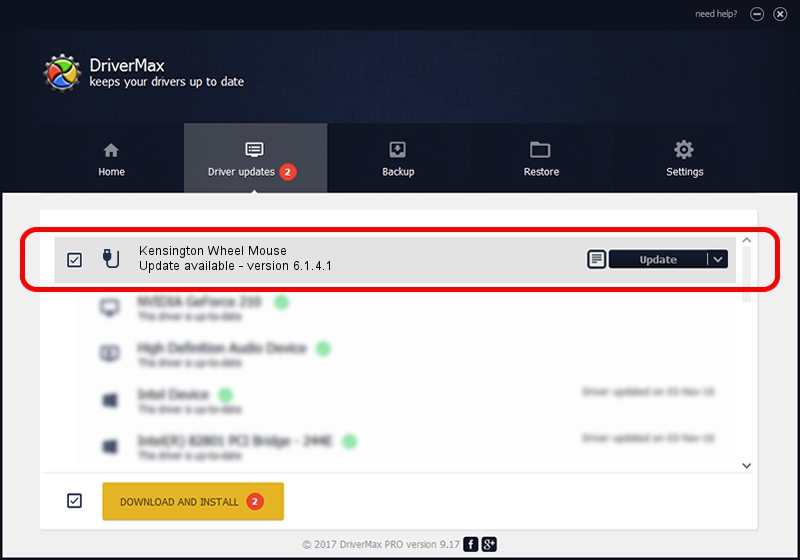Advertising seems to be blocked by your browser.
The ads help us provide this software and web site to you for free.
Please support our project by allowing our site to show ads.
Home /
Manufacturers /
Kensington Technology Group /
Kensington Wheel Mouse /
USB/VID_047d&PID_1001 /
6.1.4.1 Dec 06, 2002
Kensington Technology Group Kensington Wheel Mouse - two ways of downloading and installing the driver
Kensington Wheel Mouse is a USB human interface device class hardware device. This Windows driver was developed by Kensington Technology Group. The hardware id of this driver is USB/VID_047d&PID_1001; this string has to match your hardware.
1. Install Kensington Technology Group Kensington Wheel Mouse driver manually
- Download the setup file for Kensington Technology Group Kensington Wheel Mouse driver from the link below. This is the download link for the driver version 6.1.4.1 dated 2002-12-06.
- Start the driver installation file from a Windows account with administrative rights. If your User Access Control Service (UAC) is running then you will have to accept of the driver and run the setup with administrative rights.
- Go through the driver setup wizard, which should be quite straightforward. The driver setup wizard will analyze your PC for compatible devices and will install the driver.
- Restart your computer and enjoy the new driver, as you can see it was quite smple.
Download size of the driver: 16559 bytes (16.17 KB)
This driver was rated with an average of 4.3 stars by 19855 users.
This driver was released for the following versions of Windows:
- This driver works on Windows 2000 32 bits
- This driver works on Windows Server 2003 32 bits
- This driver works on Windows XP 32 bits
- This driver works on Windows Vista 32 bits
- This driver works on Windows 7 32 bits
- This driver works on Windows 8 32 bits
- This driver works on Windows 8.1 32 bits
- This driver works on Windows 10 32 bits
- This driver works on Windows 11 32 bits
2. How to install Kensington Technology Group Kensington Wheel Mouse driver using DriverMax
The advantage of using DriverMax is that it will setup the driver for you in the easiest possible way and it will keep each driver up to date, not just this one. How easy can you install a driver using DriverMax? Let's take a look!
- Start DriverMax and press on the yellow button that says ~SCAN FOR DRIVER UPDATES NOW~. Wait for DriverMax to scan and analyze each driver on your PC.
- Take a look at the list of driver updates. Search the list until you locate the Kensington Technology Group Kensington Wheel Mouse driver. Click on Update.
- That's all, the driver is now installed!

Jul 12 2016 6:35PM / Written by Andreea Kartman for DriverMax
follow @DeeaKartman