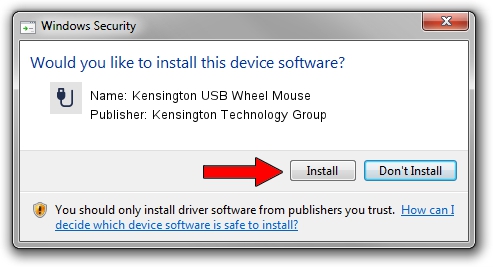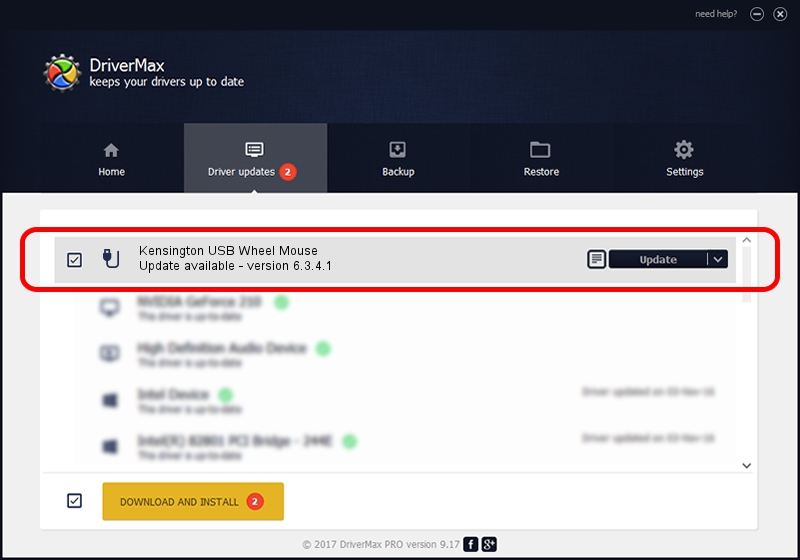Advertising seems to be blocked by your browser.
The ads help us provide this software and web site to you for free.
Please support our project by allowing our site to show ads.
Home /
Manufacturers /
Kensington Technology Group /
Kensington USB Wheel Mouse /
USB/VID_047D&PID_1012 /
6.3.4.1 Nov 20, 2003
Kensington Technology Group Kensington USB Wheel Mouse driver download and installation
Kensington USB Wheel Mouse is a USB human interface device class device. The Windows version of this driver was developed by Kensington Technology Group. In order to make sure you are downloading the exact right driver the hardware id is USB/VID_047D&PID_1012.
1. Manually install Kensington Technology Group Kensington USB Wheel Mouse driver
- You can download from the link below the driver installer file for the Kensington Technology Group Kensington USB Wheel Mouse driver. The archive contains version 6.3.4.1 released on 2003-11-20 of the driver.
- Start the driver installer file from a user account with the highest privileges (rights). If your User Access Control (UAC) is enabled please accept of the driver and run the setup with administrative rights.
- Go through the driver installation wizard, which will guide you; it should be quite easy to follow. The driver installation wizard will scan your PC and will install the right driver.
- When the operation finishes restart your PC in order to use the updated driver. As you can see it was quite smple to install a Windows driver!
The file size of this driver is 18375 bytes (17.94 KB)
This driver received an average rating of 4.5 stars out of 93794 votes.
This driver is fully compatible with the following versions of Windows:
- This driver works on Windows 2000 32 bits
- This driver works on Windows Server 2003 32 bits
- This driver works on Windows XP 32 bits
- This driver works on Windows Vista 32 bits
- This driver works on Windows 7 32 bits
- This driver works on Windows 8 32 bits
- This driver works on Windows 8.1 32 bits
- This driver works on Windows 10 32 bits
- This driver works on Windows 11 32 bits
2. How to use DriverMax to install Kensington Technology Group Kensington USB Wheel Mouse driver
The advantage of using DriverMax is that it will setup the driver for you in the easiest possible way and it will keep each driver up to date. How can you install a driver using DriverMax? Let's see!
- Open DriverMax and push on the yellow button named ~SCAN FOR DRIVER UPDATES NOW~. Wait for DriverMax to scan and analyze each driver on your PC.
- Take a look at the list of available driver updates. Scroll the list down until you locate the Kensington Technology Group Kensington USB Wheel Mouse driver. Click the Update button.
- That's all, the driver is now installed!

Jul 8 2016 5:32PM / Written by Dan Armano for DriverMax
follow @danarm