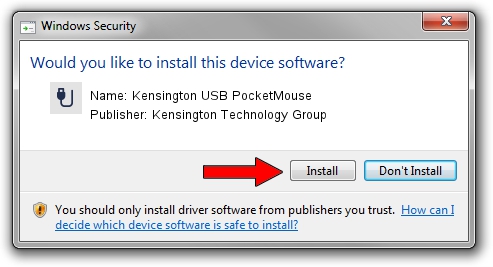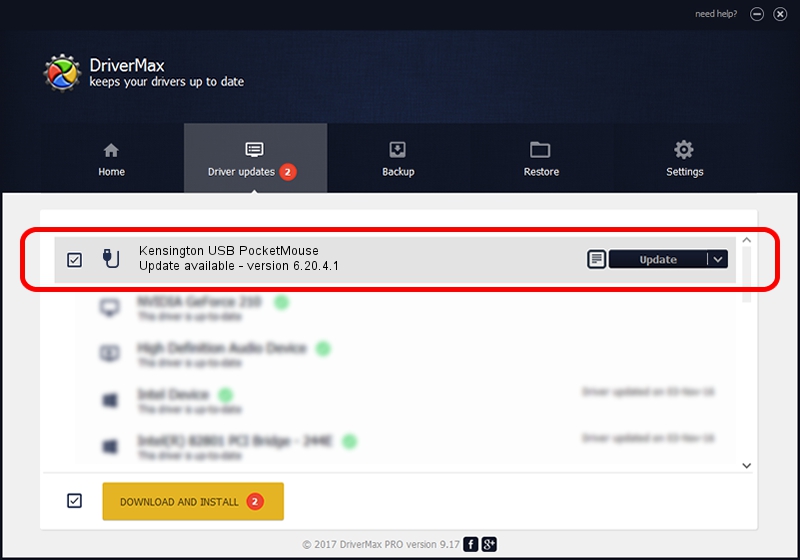Advertising seems to be blocked by your browser.
The ads help us provide this software and web site to you for free.
Please support our project by allowing our site to show ads.
Home /
Manufacturers /
Kensington Technology Group /
Kensington USB PocketMouse /
USB/VID_047D&PID_102B /
6.20.4.1 Sep 01, 2005
Driver for Kensington Technology Group Kensington USB PocketMouse - downloading and installing it
Kensington USB PocketMouse is a USB human interface device class hardware device. This driver was developed by Kensington Technology Group. The hardware id of this driver is USB/VID_047D&PID_102B.
1. Install Kensington Technology Group Kensington USB PocketMouse driver manually
- Download the setup file for Kensington Technology Group Kensington USB PocketMouse driver from the location below. This is the download link for the driver version 6.20.4.1 dated 2005-09-01.
- Run the driver installation file from a Windows account with administrative rights. If your UAC (User Access Control) is running then you will have to accept of the driver and run the setup with administrative rights.
- Follow the driver installation wizard, which should be quite straightforward. The driver installation wizard will analyze your PC for compatible devices and will install the driver.
- Shutdown and restart your PC and enjoy the fresh driver, as you can see it was quite smple.
Size of this driver: 20025 bytes (19.56 KB)
Driver rating 5 stars out of 86099 votes.
This driver will work for the following versions of Windows:
- This driver works on Windows 2000 32 bits
- This driver works on Windows Server 2003 32 bits
- This driver works on Windows XP 32 bits
- This driver works on Windows Vista 32 bits
- This driver works on Windows 7 32 bits
- This driver works on Windows 8 32 bits
- This driver works on Windows 8.1 32 bits
- This driver works on Windows 10 32 bits
- This driver works on Windows 11 32 bits
2. How to use DriverMax to install Kensington Technology Group Kensington USB PocketMouse driver
The advantage of using DriverMax is that it will install the driver for you in the easiest possible way and it will keep each driver up to date. How can you install a driver with DriverMax? Let's take a look!
- Start DriverMax and push on the yellow button that says ~SCAN FOR DRIVER UPDATES NOW~. Wait for DriverMax to scan and analyze each driver on your computer.
- Take a look at the list of driver updates. Scroll the list down until you locate the Kensington Technology Group Kensington USB PocketMouse driver. Click the Update button.
- That's it, you installed your first driver!