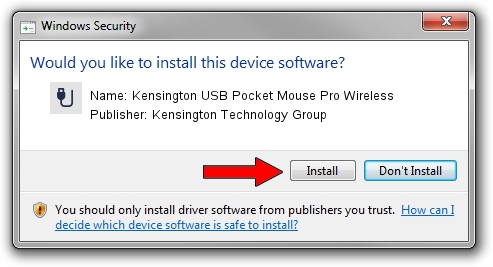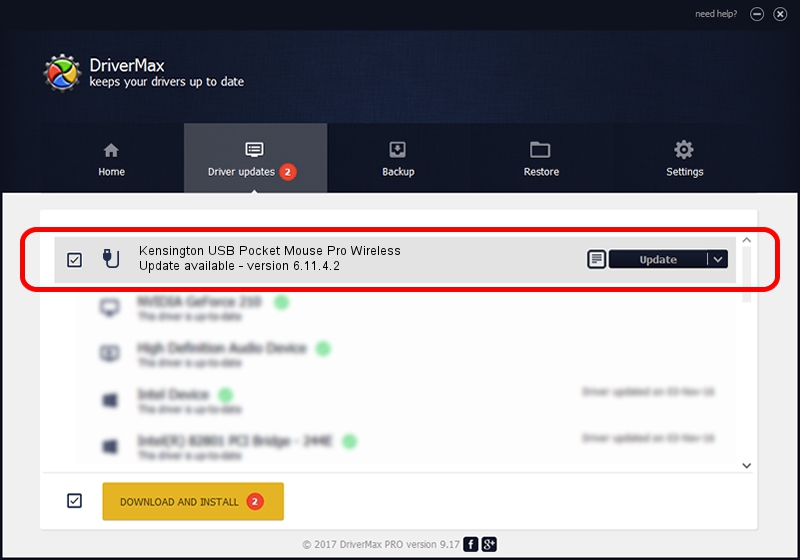Advertising seems to be blocked by your browser.
The ads help us provide this software and web site to you for free.
Please support our project by allowing our site to show ads.
Home /
Manufacturers /
Kensington Technology Group /
Kensington USB Pocket Mouse Pro Wireless /
USB/VID_047D&PID_1023 /
6.11.4.2 Mar 31, 2005
Driver for Kensington Technology Group Kensington USB Pocket Mouse Pro Wireless - downloading and installing it
Kensington USB Pocket Mouse Pro Wireless is a USB human interface device class hardware device. This Windows driver was developed by Kensington Technology Group. The hardware id of this driver is USB/VID_047D&PID_1023.
1. How to manually install Kensington Technology Group Kensington USB Pocket Mouse Pro Wireless driver
- Download the driver setup file for Kensington Technology Group Kensington USB Pocket Mouse Pro Wireless driver from the link below. This is the download link for the driver version 6.11.4.2 dated 2005-03-31.
- Start the driver installation file from a Windows account with the highest privileges (rights). If your User Access Control (UAC) is enabled then you will have to confirm the installation of the driver and run the setup with administrative rights.
- Follow the driver installation wizard, which should be quite easy to follow. The driver installation wizard will analyze your PC for compatible devices and will install the driver.
- Shutdown and restart your PC and enjoy the updated driver, as you can see it was quite smple.
Size of this driver: 18389 bytes (17.96 KB)
This driver received an average rating of 4.2 stars out of 52484 votes.
This driver is fully compatible with the following versions of Windows:
- This driver works on Windows 2000 32 bits
- This driver works on Windows Server 2003 32 bits
- This driver works on Windows XP 32 bits
- This driver works on Windows Vista 32 bits
- This driver works on Windows 7 32 bits
- This driver works on Windows 8 32 bits
- This driver works on Windows 8.1 32 bits
- This driver works on Windows 10 32 bits
- This driver works on Windows 11 32 bits
2. How to use DriverMax to install Kensington Technology Group Kensington USB Pocket Mouse Pro Wireless driver
The most important advantage of using DriverMax is that it will setup the driver for you in the easiest possible way and it will keep each driver up to date, not just this one. How can you install a driver using DriverMax? Let's take a look!
- Start DriverMax and press on the yellow button that says ~SCAN FOR DRIVER UPDATES NOW~. Wait for DriverMax to analyze each driver on your computer.
- Take a look at the list of detected driver updates. Scroll the list down until you locate the Kensington Technology Group Kensington USB Pocket Mouse Pro Wireless driver. Click on Update.
- That's it, you installed your first driver!