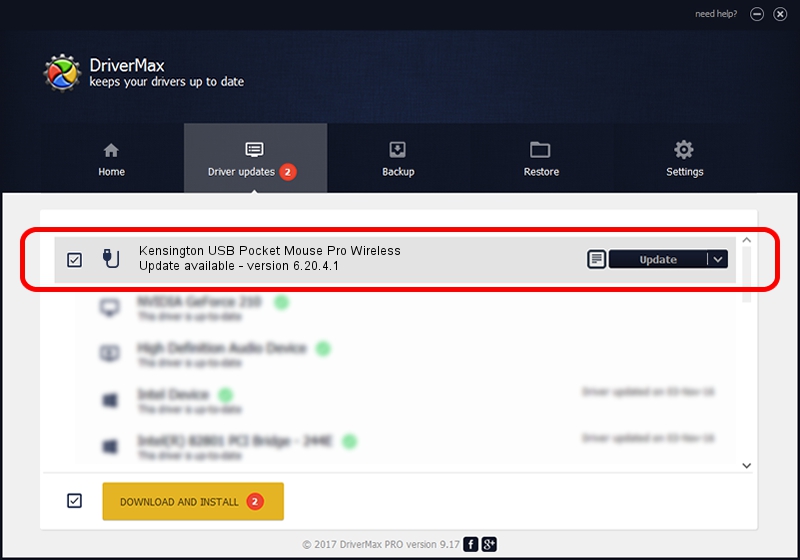Advertising seems to be blocked by your browser.
The ads help us provide this software and web site to you for free.
Please support our project by allowing our site to show ads.
Home /
Manufacturers /
Kensington Technology Group /
Kensington USB Pocket Mouse Pro Wireless /
USB/VID_047D&PID_1023 /
6.20.4.1 Sep 01, 2005
Kensington Technology Group Kensington USB Pocket Mouse Pro Wireless driver download and installation
Kensington USB Pocket Mouse Pro Wireless is a USB human interface device class hardware device. This Windows driver was developed by Kensington Technology Group. The hardware id of this driver is USB/VID_047D&PID_1023.
1. Kensington Technology Group Kensington USB Pocket Mouse Pro Wireless - install the driver manually
- Download the driver setup file for Kensington Technology Group Kensington USB Pocket Mouse Pro Wireless driver from the location below. This is the download link for the driver version 6.20.4.1 dated 2005-09-01.
- Run the driver installation file from a Windows account with administrative rights. If your User Access Control (UAC) is enabled then you will have to accept of the driver and run the setup with administrative rights.
- Go through the driver installation wizard, which should be quite easy to follow. The driver installation wizard will scan your PC for compatible devices and will install the driver.
- Restart your computer and enjoy the updated driver, as you can see it was quite smple.
Download size of the driver: 20025 bytes (19.56 KB)
Driver rating 4.6 stars out of 86721 votes.
This driver is compatible with the following versions of Windows:
- This driver works on Windows 2000 32 bits
- This driver works on Windows Server 2003 32 bits
- This driver works on Windows XP 32 bits
- This driver works on Windows Vista 32 bits
- This driver works on Windows 7 32 bits
- This driver works on Windows 8 32 bits
- This driver works on Windows 8.1 32 bits
- This driver works on Windows 10 32 bits
- This driver works on Windows 11 32 bits
2. How to install Kensington Technology Group Kensington USB Pocket Mouse Pro Wireless driver using DriverMax
The most important advantage of using DriverMax is that it will setup the driver for you in just a few seconds and it will keep each driver up to date, not just this one. How easy can you install a driver with DriverMax? Let's take a look!
- Open DriverMax and click on the yellow button named ~SCAN FOR DRIVER UPDATES NOW~. Wait for DriverMax to analyze each driver on your computer.
- Take a look at the list of driver updates. Search the list until you locate the Kensington Technology Group Kensington USB Pocket Mouse Pro Wireless driver. Click on Update.
- Finished installing the driver!

Jul 21 2016 5:58AM / Written by Daniel Statescu for DriverMax
follow @DanielStatescu