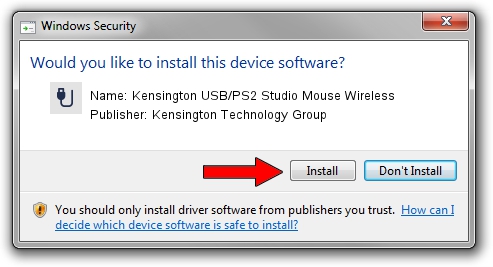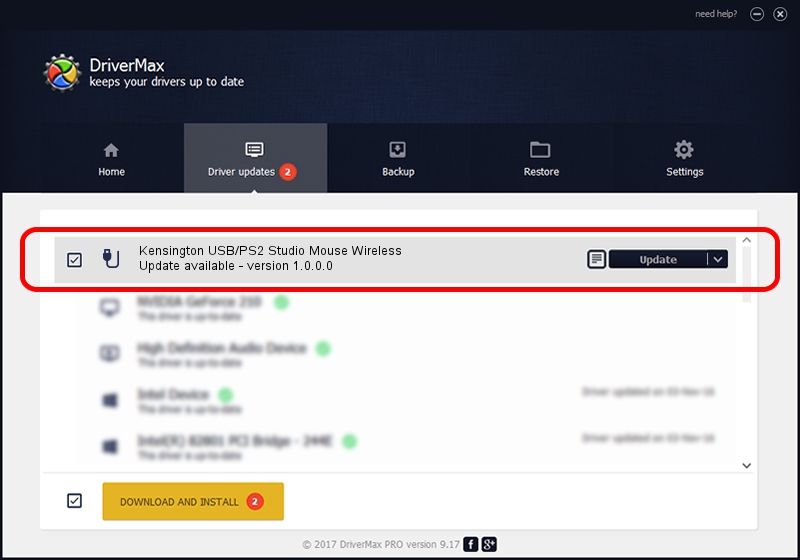Advertising seems to be blocked by your browser.
The ads help us provide this software and web site to you for free.
Please support our project by allowing our site to show ads.
Home /
Manufacturers /
Kensington Technology Group /
Kensington USB/PS2 Studio Mouse Wireless /
USB/VID_047d&PID_101E /
1.0.0.0 Jul 23, 2001
Driver for Kensington Technology Group Kensington USB/PS2 Studio Mouse Wireless - downloading and installing it
Kensington USB/PS2 Studio Mouse Wireless is a USB human interface device class device. This driver was developed by Kensington Technology Group. The hardware id of this driver is USB/VID_047d&PID_101E.
1. Install Kensington Technology Group Kensington USB/PS2 Studio Mouse Wireless driver manually
- You can download from the link below the driver setup file for the Kensington Technology Group Kensington USB/PS2 Studio Mouse Wireless driver. The archive contains version 1.0.0.0 dated 2001-07-23 of the driver.
- Start the driver installer file from a user account with the highest privileges (rights). If your UAC (User Access Control) is started please accept of the driver and run the setup with administrative rights.
- Go through the driver setup wizard, which will guide you; it should be quite easy to follow. The driver setup wizard will scan your PC and will install the right driver.
- When the operation finishes restart your computer in order to use the updated driver. It is as simple as that to install a Windows driver!
Size of this driver: 15599 bytes (15.23 KB)
This driver was installed by many users and received an average rating of 5 stars out of 8640 votes.
This driver was released for the following versions of Windows:
- This driver works on Windows 2000 32 bits
- This driver works on Windows Server 2003 32 bits
- This driver works on Windows XP 32 bits
- This driver works on Windows Vista 32 bits
- This driver works on Windows 7 32 bits
- This driver works on Windows 8 32 bits
- This driver works on Windows 8.1 32 bits
- This driver works on Windows 10 32 bits
- This driver works on Windows 11 32 bits
2. The easy way: using DriverMax to install Kensington Technology Group Kensington USB/PS2 Studio Mouse Wireless driver
The most important advantage of using DriverMax is that it will install the driver for you in the easiest possible way and it will keep each driver up to date. How can you install a driver with DriverMax? Let's see!
- Open DriverMax and push on the yellow button that says ~SCAN FOR DRIVER UPDATES NOW~. Wait for DriverMax to analyze each driver on your computer.
- Take a look at the list of detected driver updates. Search the list until you find the Kensington Technology Group Kensington USB/PS2 Studio Mouse Wireless driver. Click on Update.
- Finished installing the driver!

Jul 22 2016 12:54AM / Written by Daniel Statescu for DriverMax
follow @DanielStatescu