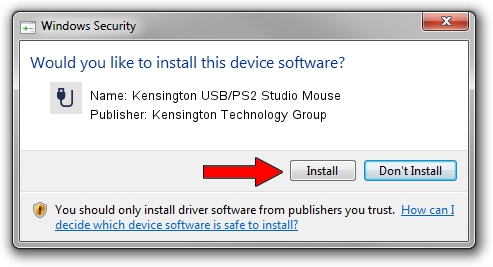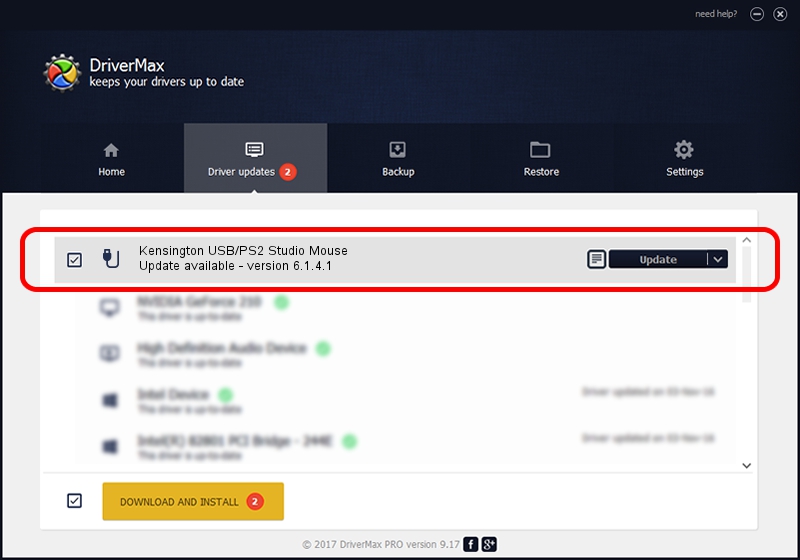Advertising seems to be blocked by your browser.
The ads help us provide this software and web site to you for free.
Please support our project by allowing our site to show ads.
Home /
Manufacturers /
Kensington Technology Group /
Kensington USB/PS2 Studio Mouse /
USB/VID_047d&PID_1018 /
6.1.4.1 Dec 06, 2002
Kensington Technology Group Kensington USB/PS2 Studio Mouse driver download and installation
Kensington USB/PS2 Studio Mouse is a USB human interface device class device. This Windows driver was developed by Kensington Technology Group. In order to make sure you are downloading the exact right driver the hardware id is USB/VID_047d&PID_1018.
1. Manually install Kensington Technology Group Kensington USB/PS2 Studio Mouse driver
- Download the setup file for Kensington Technology Group Kensington USB/PS2 Studio Mouse driver from the location below. This is the download link for the driver version 6.1.4.1 dated 2002-12-06.
- Run the driver installation file from a Windows account with administrative rights. If your User Access Control Service (UAC) is started then you will have to confirm the installation of the driver and run the setup with administrative rights.
- Follow the driver installation wizard, which should be pretty easy to follow. The driver installation wizard will analyze your PC for compatible devices and will install the driver.
- Shutdown and restart your PC and enjoy the new driver, it is as simple as that.
File size of the driver: 16559 bytes (16.17 KB)
Driver rating 4.8 stars out of 20949 votes.
This driver is fully compatible with the following versions of Windows:
- This driver works on Windows 2000 32 bits
- This driver works on Windows Server 2003 32 bits
- This driver works on Windows XP 32 bits
- This driver works on Windows Vista 32 bits
- This driver works on Windows 7 32 bits
- This driver works on Windows 8 32 bits
- This driver works on Windows 8.1 32 bits
- This driver works on Windows 10 32 bits
- This driver works on Windows 11 32 bits
2. How to use DriverMax to install Kensington Technology Group Kensington USB/PS2 Studio Mouse driver
The most important advantage of using DriverMax is that it will install the driver for you in the easiest possible way and it will keep each driver up to date, not just this one. How can you install a driver with DriverMax? Let's take a look!
- Start DriverMax and press on the yellow button named ~SCAN FOR DRIVER UPDATES NOW~. Wait for DriverMax to analyze each driver on your PC.
- Take a look at the list of available driver updates. Search the list until you find the Kensington Technology Group Kensington USB/PS2 Studio Mouse driver. Click the Update button.
- That's all, the driver is now installed!

Jul 12 2016 6:30PM / Written by Andreea Kartman for DriverMax
follow @DeeaKartman