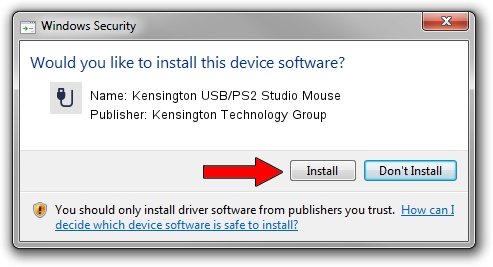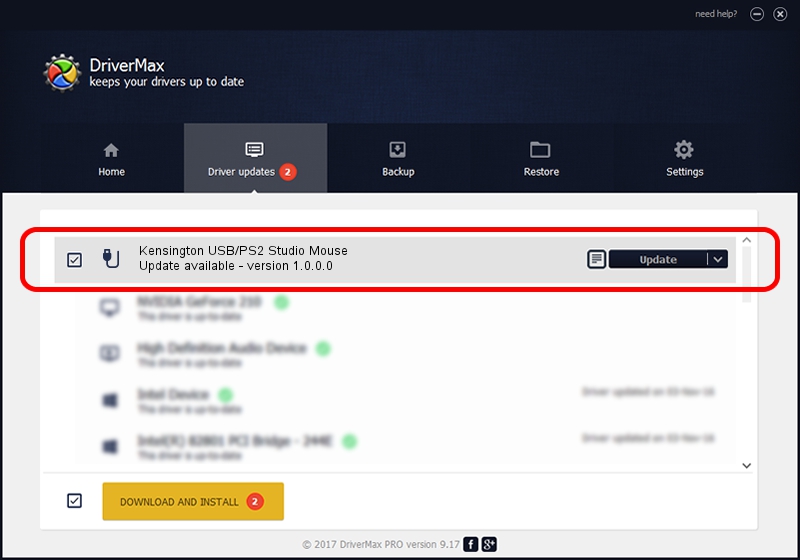Advertising seems to be blocked by your browser.
The ads help us provide this software and web site to you for free.
Please support our project by allowing our site to show ads.
Home /
Manufacturers /
Kensington Technology Group /
Kensington USB/PS2 Studio Mouse /
USB/VID_047d&PID_1018 /
1.0.0.0 Jul 23, 2001
Kensington Technology Group Kensington USB/PS2 Studio Mouse - two ways of downloading and installing the driver
Kensington USB/PS2 Studio Mouse is a USB human interface device class hardware device. This Windows driver was developed by Kensington Technology Group. USB/VID_047d&PID_1018 is the matching hardware id of this device.
1. Kensington Technology Group Kensington USB/PS2 Studio Mouse - install the driver manually
- Download the setup file for Kensington Technology Group Kensington USB/PS2 Studio Mouse driver from the link below. This is the download link for the driver version 1.0.0.0 released on 2001-07-23.
- Run the driver setup file from a Windows account with the highest privileges (rights). If your User Access Control Service (UAC) is started then you will have to confirm the installation of the driver and run the setup with administrative rights.
- Go through the driver installation wizard, which should be quite easy to follow. The driver installation wizard will scan your PC for compatible devices and will install the driver.
- Shutdown and restart your PC and enjoy the updated driver, it is as simple as that.
File size of the driver: 15599 bytes (15.23 KB)
This driver was installed by many users and received an average rating of 4.7 stars out of 9686 votes.
This driver is fully compatible with the following versions of Windows:
- This driver works on Windows 2000 32 bits
- This driver works on Windows Server 2003 32 bits
- This driver works on Windows XP 32 bits
- This driver works on Windows Vista 32 bits
- This driver works on Windows 7 32 bits
- This driver works on Windows 8 32 bits
- This driver works on Windows 8.1 32 bits
- This driver works on Windows 10 32 bits
- This driver works on Windows 11 32 bits
2. Installing the Kensington Technology Group Kensington USB/PS2 Studio Mouse driver using DriverMax: the easy way
The advantage of using DriverMax is that it will setup the driver for you in just a few seconds and it will keep each driver up to date. How can you install a driver with DriverMax? Let's follow a few steps!
- Open DriverMax and push on the yellow button named ~SCAN FOR DRIVER UPDATES NOW~. Wait for DriverMax to analyze each driver on your computer.
- Take a look at the list of available driver updates. Search the list until you locate the Kensington Technology Group Kensington USB/PS2 Studio Mouse driver. Click on Update.
- That's all, the driver is now installed!

Jul 22 2016 12:56AM / Written by Daniel Statescu for DriverMax
follow @DanielStatescu