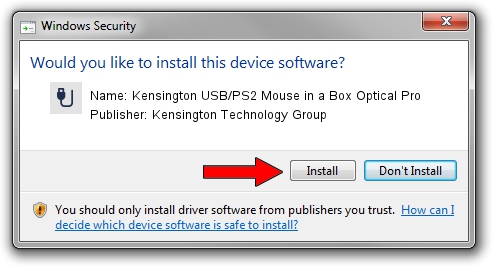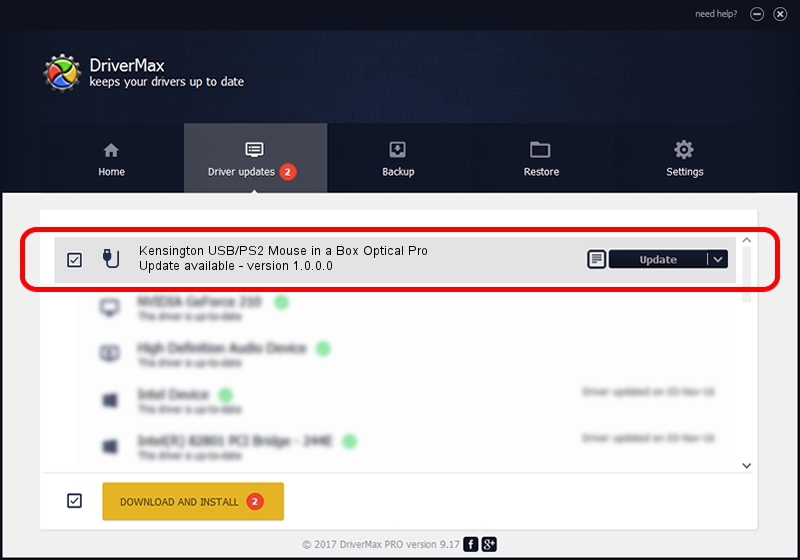Advertising seems to be blocked by your browser.
The ads help us provide this software and web site to you for free.
Please support our project by allowing our site to show ads.
Home /
Manufacturers /
Kensington Technology Group /
Kensington USB/PS2 Mouse in a Box Optical Pro /
USB/VID_047d&PID_1013 /
1.0.0.0 Jul 23, 2001
Driver for Kensington Technology Group Kensington USB/PS2 Mouse in a Box Optical Pro - downloading and installing it
Kensington USB/PS2 Mouse in a Box Optical Pro is a USB human interface device class hardware device. This Windows driver was developed by Kensington Technology Group. USB/VID_047d&PID_1013 is the matching hardware id of this device.
1. Manually install Kensington Technology Group Kensington USB/PS2 Mouse in a Box Optical Pro driver
- You can download from the link below the driver setup file for the Kensington Technology Group Kensington USB/PS2 Mouse in a Box Optical Pro driver. The archive contains version 1.0.0.0 released on 2001-07-23 of the driver.
- Start the driver installer file from a user account with administrative rights. If your User Access Control Service (UAC) is started please confirm the installation of the driver and run the setup with administrative rights.
- Follow the driver setup wizard, which will guide you; it should be pretty easy to follow. The driver setup wizard will scan your computer and will install the right driver.
- When the operation finishes shutdown and restart your PC in order to use the updated driver. As you can see it was quite smple to install a Windows driver!
Driver file size: 15599 bytes (15.23 KB)
This driver was installed by many users and received an average rating of 4.9 stars out of 57454 votes.
This driver was released for the following versions of Windows:
- This driver works on Windows 2000 32 bits
- This driver works on Windows Server 2003 32 bits
- This driver works on Windows XP 32 bits
- This driver works on Windows Vista 32 bits
- This driver works on Windows 7 32 bits
- This driver works on Windows 8 32 bits
- This driver works on Windows 8.1 32 bits
- This driver works on Windows 10 32 bits
- This driver works on Windows 11 32 bits
2. How to use DriverMax to install Kensington Technology Group Kensington USB/PS2 Mouse in a Box Optical Pro driver
The advantage of using DriverMax is that it will setup the driver for you in the easiest possible way and it will keep each driver up to date. How can you install a driver with DriverMax? Let's see!
- Start DriverMax and click on the yellow button that says ~SCAN FOR DRIVER UPDATES NOW~. Wait for DriverMax to scan and analyze each driver on your PC.
- Take a look at the list of detected driver updates. Scroll the list down until you locate the Kensington Technology Group Kensington USB/PS2 Mouse in a Box Optical Pro driver. Click the Update button.
- That's it, you installed your first driver!

Jul 15 2016 4:27PM / Written by Daniel Statescu for DriverMax
follow @DanielStatescu