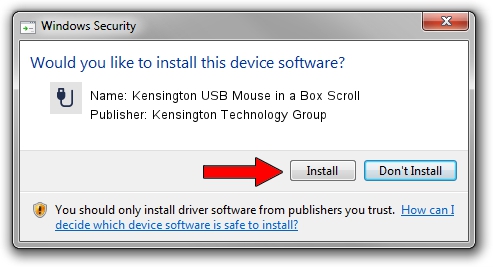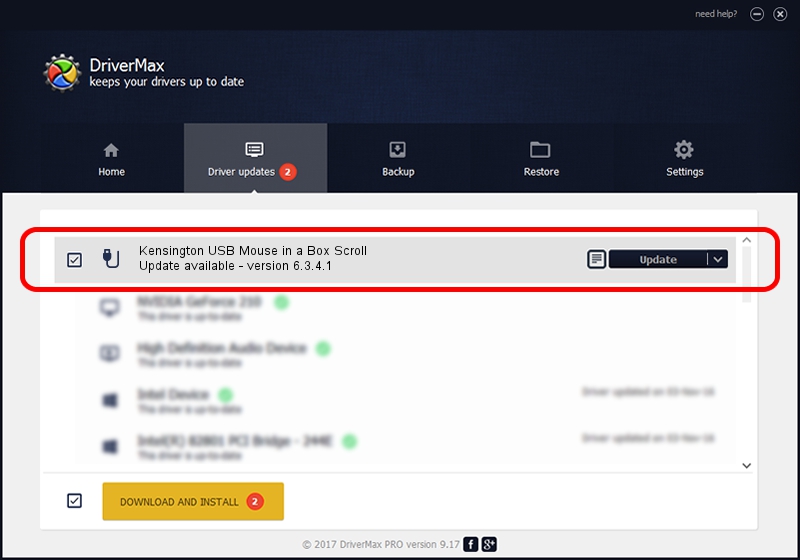Advertising seems to be blocked by your browser.
The ads help us provide this software and web site to you for free.
Please support our project by allowing our site to show ads.
Home /
Manufacturers /
Kensington Technology Group /
Kensington USB Mouse in a Box Scroll /
USB/VID_0461&PID_4D03 /
6.3.4.1 Nov 20, 2003
Kensington Technology Group Kensington USB Mouse in a Box Scroll - two ways of downloading and installing the driver
Kensington USB Mouse in a Box Scroll is a USB human interface device class device. The Windows version of this driver was developed by Kensington Technology Group. USB/VID_0461&PID_4D03 is the matching hardware id of this device.
1. How to manually install Kensington Technology Group Kensington USB Mouse in a Box Scroll driver
- You can download from the link below the driver installer file for the Kensington Technology Group Kensington USB Mouse in a Box Scroll driver. The archive contains version 6.3.4.1 released on 2003-11-20 of the driver.
- Start the driver installer file from a user account with administrative rights. If your UAC (User Access Control) is running please accept of the driver and run the setup with administrative rights.
- Go through the driver setup wizard, which will guide you; it should be pretty easy to follow. The driver setup wizard will analyze your PC and will install the right driver.
- When the operation finishes shutdown and restart your PC in order to use the updated driver. As you can see it was quite smple to install a Windows driver!
Download size of the driver: 18375 bytes (17.94 KB)
Driver rating 4.1 stars out of 92610 votes.
This driver was released for the following versions of Windows:
- This driver works on Windows 2000 32 bits
- This driver works on Windows Server 2003 32 bits
- This driver works on Windows XP 32 bits
- This driver works on Windows Vista 32 bits
- This driver works on Windows 7 32 bits
- This driver works on Windows 8 32 bits
- This driver works on Windows 8.1 32 bits
- This driver works on Windows 10 32 bits
- This driver works on Windows 11 32 bits
2. The easy way: using DriverMax to install Kensington Technology Group Kensington USB Mouse in a Box Scroll driver
The advantage of using DriverMax is that it will install the driver for you in the easiest possible way and it will keep each driver up to date, not just this one. How easy can you install a driver with DriverMax? Let's take a look!
- Open DriverMax and click on the yellow button named ~SCAN FOR DRIVER UPDATES NOW~. Wait for DriverMax to analyze each driver on your computer.
- Take a look at the list of driver updates. Search the list until you locate the Kensington Technology Group Kensington USB Mouse in a Box Scroll driver. Click on Update.
- That's all, the driver is now installed!

Jul 8 2016 5:38PM / Written by Andreea Kartman for DriverMax
follow @DeeaKartman