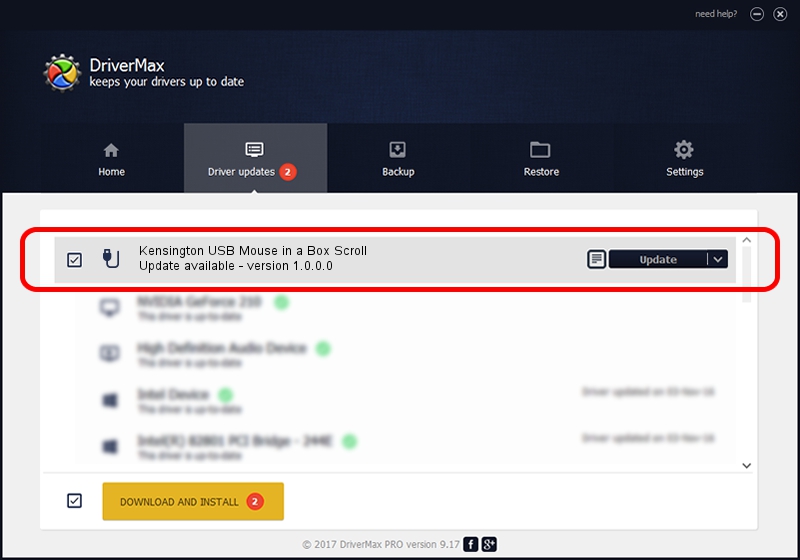Advertising seems to be blocked by your browser.
The ads help us provide this software and web site to you for free.
Please support our project by allowing our site to show ads.
Home /
Manufacturers /
Kensington Technology Group /
Kensington USB Mouse in a Box Scroll /
USB/VID_0461&PID_4D03 /
1.0.0.0 Jul 23, 2001
Kensington Technology Group Kensington USB Mouse in a Box Scroll - two ways of downloading and installing the driver
Kensington USB Mouse in a Box Scroll is a USB human interface device class hardware device. The developer of this driver was Kensington Technology Group. In order to make sure you are downloading the exact right driver the hardware id is USB/VID_0461&PID_4D03.
1. How to manually install Kensington Technology Group Kensington USB Mouse in a Box Scroll driver
- Download the setup file for Kensington Technology Group Kensington USB Mouse in a Box Scroll driver from the link below. This download link is for the driver version 1.0.0.0 dated 2001-07-23.
- Run the driver setup file from a Windows account with the highest privileges (rights). If your User Access Control (UAC) is started then you will have to accept of the driver and run the setup with administrative rights.
- Follow the driver installation wizard, which should be quite straightforward. The driver installation wizard will analyze your PC for compatible devices and will install the driver.
- Shutdown and restart your computer and enjoy the fresh driver, it is as simple as that.
Download size of the driver: 15599 bytes (15.23 KB)
This driver received an average rating of 4.3 stars out of 58373 votes.
This driver is compatible with the following versions of Windows:
- This driver works on Windows 2000 32 bits
- This driver works on Windows Server 2003 32 bits
- This driver works on Windows XP 32 bits
- This driver works on Windows Vista 32 bits
- This driver works on Windows 7 32 bits
- This driver works on Windows 8 32 bits
- This driver works on Windows 8.1 32 bits
- This driver works on Windows 10 32 bits
- This driver works on Windows 11 32 bits
2. How to install Kensington Technology Group Kensington USB Mouse in a Box Scroll driver using DriverMax
The most important advantage of using DriverMax is that it will setup the driver for you in the easiest possible way and it will keep each driver up to date, not just this one. How can you install a driver using DriverMax? Let's follow a few steps!
- Start DriverMax and click on the yellow button that says ~SCAN FOR DRIVER UPDATES NOW~. Wait for DriverMax to analyze each driver on your PC.
- Take a look at the list of detected driver updates. Scroll the list down until you locate the Kensington Technology Group Kensington USB Mouse in a Box Scroll driver. Click on Update.
- That's all, the driver is now installed!

Jul 15 2016 4:30PM / Written by Daniel Statescu for DriverMax
follow @DanielStatescu