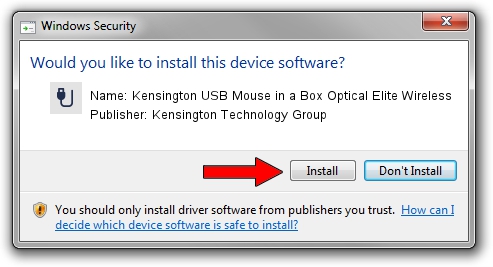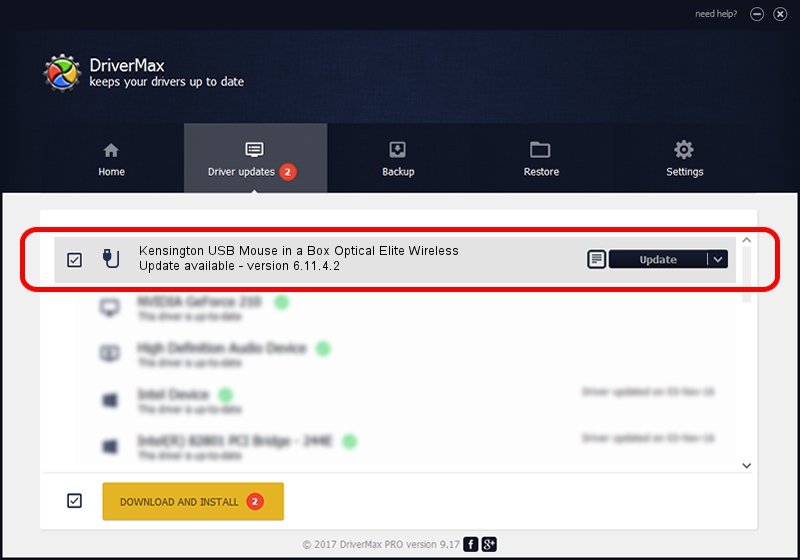Advertising seems to be blocked by your browser.
The ads help us provide this software and web site to you for free.
Please support our project by allowing our site to show ads.
Home /
Manufacturers /
Kensington Technology Group /
Kensington USB Mouse in a Box Optical Elite Wireless /
USB/VID_047D&PID_1025 /
6.11.4.2 Mar 31, 2005
Download and install Kensington Technology Group Kensington USB Mouse in a Box Optical Elite Wireless driver
Kensington USB Mouse in a Box Optical Elite Wireless is a USB human interface device class device. This Windows driver was developed by Kensington Technology Group. The hardware id of this driver is USB/VID_047D&PID_1025.
1. Install Kensington Technology Group Kensington USB Mouse in a Box Optical Elite Wireless driver manually
- Download the setup file for Kensington Technology Group Kensington USB Mouse in a Box Optical Elite Wireless driver from the link below. This is the download link for the driver version 6.11.4.2 dated 2005-03-31.
- Run the driver setup file from a Windows account with administrative rights. If your User Access Control (UAC) is enabled then you will have to confirm the installation of the driver and run the setup with administrative rights.
- Go through the driver setup wizard, which should be quite easy to follow. The driver setup wizard will scan your PC for compatible devices and will install the driver.
- Restart your computer and enjoy the fresh driver, it is as simple as that.
File size of the driver: 18389 bytes (17.96 KB)
This driver was rated with an average of 4.7 stars by 52859 users.
This driver is fully compatible with the following versions of Windows:
- This driver works on Windows 2000 32 bits
- This driver works on Windows Server 2003 32 bits
- This driver works on Windows XP 32 bits
- This driver works on Windows Vista 32 bits
- This driver works on Windows 7 32 bits
- This driver works on Windows 8 32 bits
- This driver works on Windows 8.1 32 bits
- This driver works on Windows 10 32 bits
- This driver works on Windows 11 32 bits
2. Using DriverMax to install Kensington Technology Group Kensington USB Mouse in a Box Optical Elite Wireless driver
The advantage of using DriverMax is that it will setup the driver for you in the easiest possible way and it will keep each driver up to date, not just this one. How easy can you install a driver using DriverMax? Let's take a look!
- Start DriverMax and push on the yellow button that says ~SCAN FOR DRIVER UPDATES NOW~. Wait for DriverMax to analyze each driver on your PC.
- Take a look at the list of detected driver updates. Search the list until you locate the Kensington Technology Group Kensington USB Mouse in a Box Optical Elite Wireless driver. Click on Update.
- That's it, you installed your first driver!

Jul 30 2016 10:54PM / Written by Andreea Kartman for DriverMax
follow @DeeaKartman