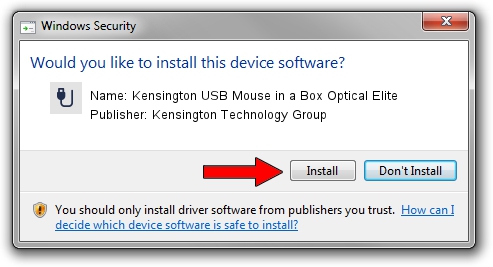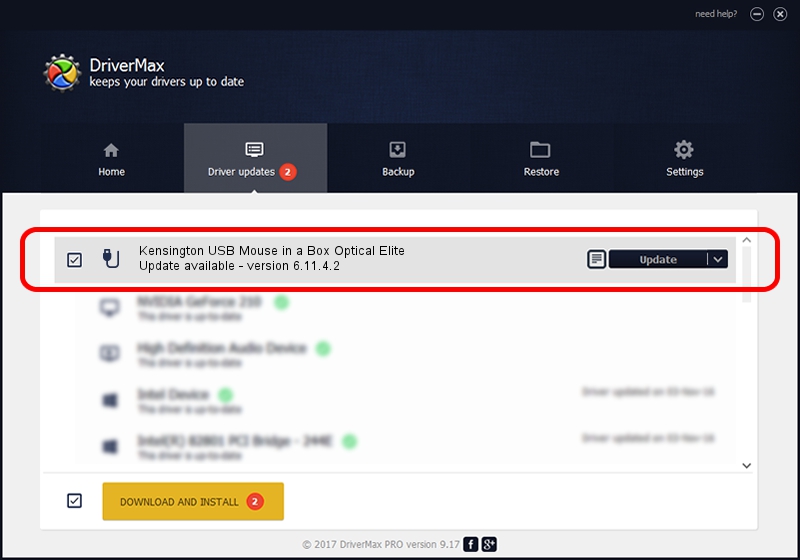Advertising seems to be blocked by your browser.
The ads help us provide this software and web site to you for free.
Please support our project by allowing our site to show ads.
Home /
Manufacturers /
Kensington Technology Group /
Kensington USB Mouse in a Box Optical Elite /
USB/VID_047D&PID_1029 /
6.11.4.2 Mar 31, 2005
Kensington Technology Group Kensington USB Mouse in a Box Optical Elite how to download and install the driver
Kensington USB Mouse in a Box Optical Elite is a USB human interface device class device. This Windows driver was developed by Kensington Technology Group. USB/VID_047D&PID_1029 is the matching hardware id of this device.
1. How to manually install Kensington Technology Group Kensington USB Mouse in a Box Optical Elite driver
- You can download from the link below the driver installer file for the Kensington Technology Group Kensington USB Mouse in a Box Optical Elite driver. The archive contains version 6.11.4.2 released on 2005-03-31 of the driver.
- Run the driver installer file from a user account with administrative rights. If your User Access Control Service (UAC) is enabled please accept of the driver and run the setup with administrative rights.
- Go through the driver setup wizard, which will guide you; it should be pretty easy to follow. The driver setup wizard will scan your PC and will install the right driver.
- When the operation finishes shutdown and restart your computer in order to use the updated driver. As you can see it was quite smple to install a Windows driver!
File size of the driver: 18389 bytes (17.96 KB)
This driver received an average rating of 4.5 stars out of 51953 votes.
This driver was released for the following versions of Windows:
- This driver works on Windows 2000 32 bits
- This driver works on Windows Server 2003 32 bits
- This driver works on Windows XP 32 bits
- This driver works on Windows Vista 32 bits
- This driver works on Windows 7 32 bits
- This driver works on Windows 8 32 bits
- This driver works on Windows 8.1 32 bits
- This driver works on Windows 10 32 bits
- This driver works on Windows 11 32 bits
2. How to use DriverMax to install Kensington Technology Group Kensington USB Mouse in a Box Optical Elite driver
The most important advantage of using DriverMax is that it will install the driver for you in just a few seconds and it will keep each driver up to date. How can you install a driver with DriverMax? Let's see!
- Start DriverMax and push on the yellow button that says ~SCAN FOR DRIVER UPDATES NOW~. Wait for DriverMax to scan and analyze each driver on your computer.
- Take a look at the list of driver updates. Scroll the list down until you find the Kensington Technology Group Kensington USB Mouse in a Box Optical Elite driver. Click on Update.
- Finished installing the driver!

Jul 30 2016 10:52PM / Written by Dan Armano for DriverMax
follow @danarm