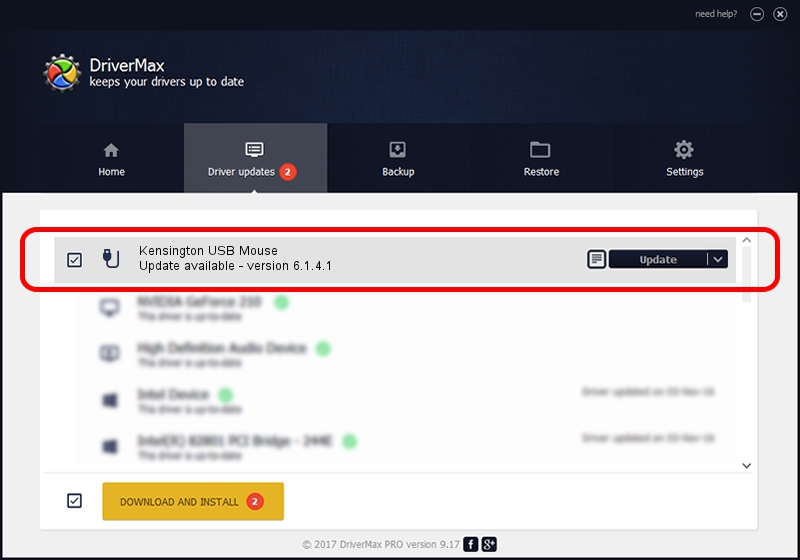Advertising seems to be blocked by your browser.
The ads help us provide this software and web site to you for free.
Please support our project by allowing our site to show ads.
Home /
Manufacturers /
Kensington Technology Group /
Kensington USB Mouse /
USB/VID_047d&PID_1025 /
6.1.4.1 Dec 06, 2002
Driver for Kensington Technology Group Kensington USB Mouse - downloading and installing it
Kensington USB Mouse is a USB human interface device class device. This Windows driver was developed by Kensington Technology Group. The hardware id of this driver is USB/VID_047d&PID_1025; this string has to match your hardware.
1. Manually install Kensington Technology Group Kensington USB Mouse driver
- You can download from the link below the driver installer file for the Kensington Technology Group Kensington USB Mouse driver. The archive contains version 6.1.4.1 dated 2002-12-06 of the driver.
- Start the driver installer file from a user account with administrative rights. If your User Access Control Service (UAC) is enabled please confirm the installation of the driver and run the setup with administrative rights.
- Go through the driver installation wizard, which will guide you; it should be pretty easy to follow. The driver installation wizard will analyze your PC and will install the right driver.
- When the operation finishes shutdown and restart your computer in order to use the updated driver. It is as simple as that to install a Windows driver!
File size of the driver: 16559 bytes (16.17 KB)
Driver rating 4.6 stars out of 56249 votes.
This driver is fully compatible with the following versions of Windows:
- This driver works on Windows 2000 32 bits
- This driver works on Windows Server 2003 32 bits
- This driver works on Windows XP 32 bits
- This driver works on Windows Vista 32 bits
- This driver works on Windows 7 32 bits
- This driver works on Windows 8 32 bits
- This driver works on Windows 8.1 32 bits
- This driver works on Windows 10 32 bits
- This driver works on Windows 11 32 bits
2. Using DriverMax to install Kensington Technology Group Kensington USB Mouse driver
The most important advantage of using DriverMax is that it will setup the driver for you in the easiest possible way and it will keep each driver up to date, not just this one. How can you install a driver with DriverMax? Let's follow a few steps!
- Start DriverMax and click on the yellow button that says ~SCAN FOR DRIVER UPDATES NOW~. Wait for DriverMax to scan and analyze each driver on your PC.
- Take a look at the list of available driver updates. Scroll the list down until you locate the Kensington Technology Group Kensington USB Mouse driver. Click the Update button.
- That's it, you installed your first driver!

Aug 14 2016 11:09PM / Written by Andreea Kartman for DriverMax
follow @DeeaKartman