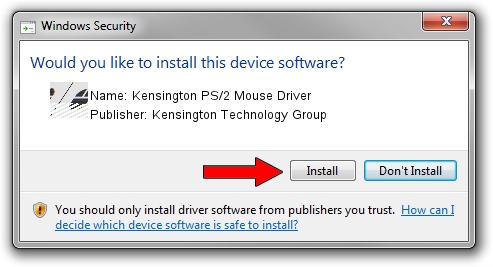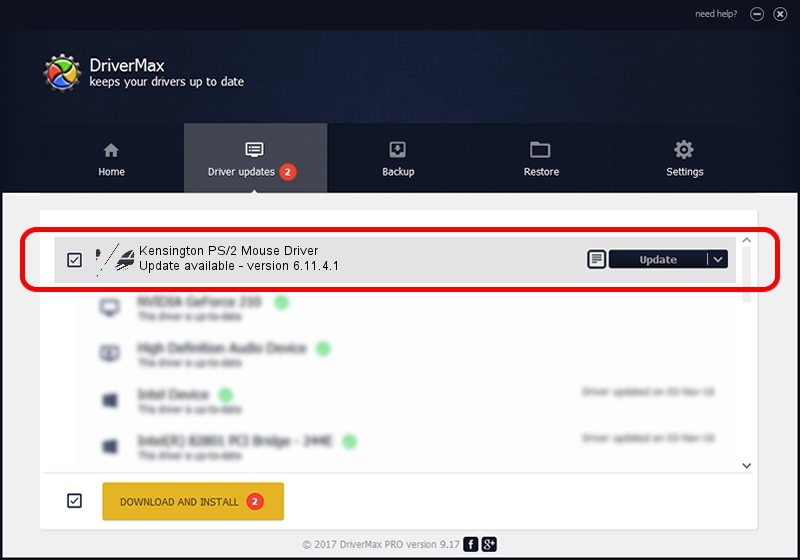Advertising seems to be blocked by your browser.
The ads help us provide this software and web site to you for free.
Please support our project by allowing our site to show ads.
Home /
Manufacturers /
Kensington Technology Group /
Kensington PS/2 Mouse Driver /
*PNP0F1C /
6.11.4.1 Jan 17, 2005
Kensington Technology Group Kensington PS/2 Mouse Driver how to download and install the driver
Kensington PS/2 Mouse Driver is a Mouse hardware device. The Windows version of this driver was developed by Kensington Technology Group. In order to make sure you are downloading the exact right driver the hardware id is *PNP0F1C.
1. Install Kensington Technology Group Kensington PS/2 Mouse Driver driver manually
- You can download from the link below the driver installer file for the Kensington Technology Group Kensington PS/2 Mouse Driver driver. The archive contains version 6.11.4.1 dated 2005-01-17 of the driver.
- Run the driver installer file from a user account with administrative rights. If your User Access Control (UAC) is running please accept of the driver and run the setup with administrative rights.
- Follow the driver installation wizard, which will guide you; it should be pretty easy to follow. The driver installation wizard will scan your computer and will install the right driver.
- When the operation finishes shutdown and restart your computer in order to use the updated driver. It is as simple as that to install a Windows driver!
This driver was rated with an average of 3.4 stars by 63530 users.
2. How to install Kensington Technology Group Kensington PS/2 Mouse Driver driver using DriverMax
The most important advantage of using DriverMax is that it will install the driver for you in the easiest possible way and it will keep each driver up to date, not just this one. How can you install a driver using DriverMax? Let's take a look!
- Start DriverMax and click on the yellow button named ~SCAN FOR DRIVER UPDATES NOW~. Wait for DriverMax to scan and analyze each driver on your computer.
- Take a look at the list of available driver updates. Scroll the list down until you find the Kensington Technology Group Kensington PS/2 Mouse Driver driver. Click on Update.
- That's all, the driver is now installed!

Jul 17 2016 2:52AM / Written by Dan Armano for DriverMax
follow @danarm