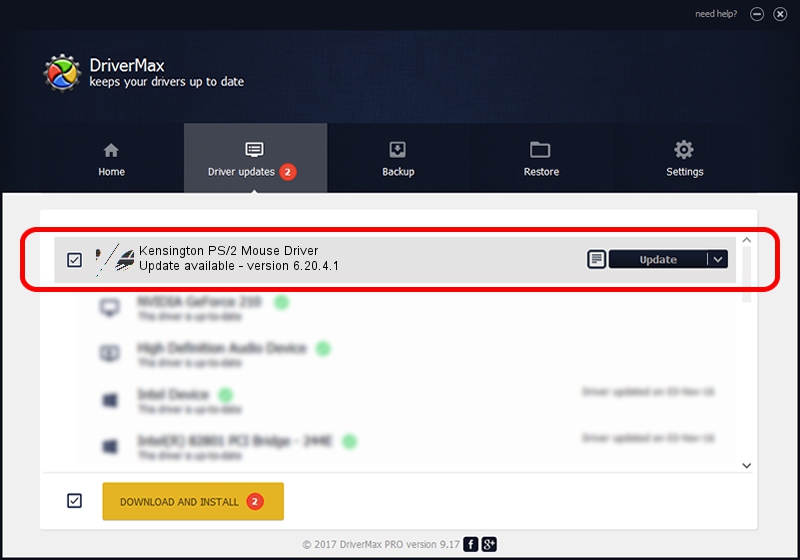Advertising seems to be blocked by your browser.
The ads help us provide this software and web site to you for free.
Please support our project by allowing our site to show ads.
Home /
Manufacturers /
Kensington Technology Group /
Kensington PS/2 Mouse Driver /
*PNP0F12 /
6.20.4.1 Sep 01, 2005
Kensington Technology Group Kensington PS/2 Mouse Driver how to download and install the driver
Kensington PS/2 Mouse Driver is a Mouse hardware device. The Windows version of this driver was developed by Kensington Technology Group. The hardware id of this driver is *PNP0F12.
1. Kensington Technology Group Kensington PS/2 Mouse Driver - install the driver manually
- You can download from the link below the driver setup file for the Kensington Technology Group Kensington PS/2 Mouse Driver driver. The archive contains version 6.20.4.1 released on 2005-09-01 of the driver.
- Start the driver installer file from a user account with administrative rights. If your User Access Control Service (UAC) is started please accept of the driver and run the setup with administrative rights.
- Go through the driver setup wizard, which will guide you; it should be quite easy to follow. The driver setup wizard will analyze your PC and will install the right driver.
- When the operation finishes restart your computer in order to use the updated driver. As you can see it was quite smple to install a Windows driver!
This driver received an average rating of 3.2 stars out of 8133 votes.
2. How to install Kensington Technology Group Kensington PS/2 Mouse Driver driver using DriverMax
The advantage of using DriverMax is that it will install the driver for you in just a few seconds and it will keep each driver up to date, not just this one. How can you install a driver with DriverMax? Let's take a look!
- Open DriverMax and click on the yellow button named ~SCAN FOR DRIVER UPDATES NOW~. Wait for DriverMax to analyze each driver on your computer.
- Take a look at the list of detected driver updates. Scroll the list down until you locate the Kensington Technology Group Kensington PS/2 Mouse Driver driver. Click the Update button.
- That's all, the driver is now installed!

Jul 9 2016 10:03PM / Written by Dan Armano for DriverMax
follow @danarm