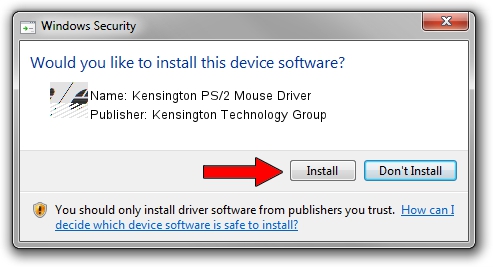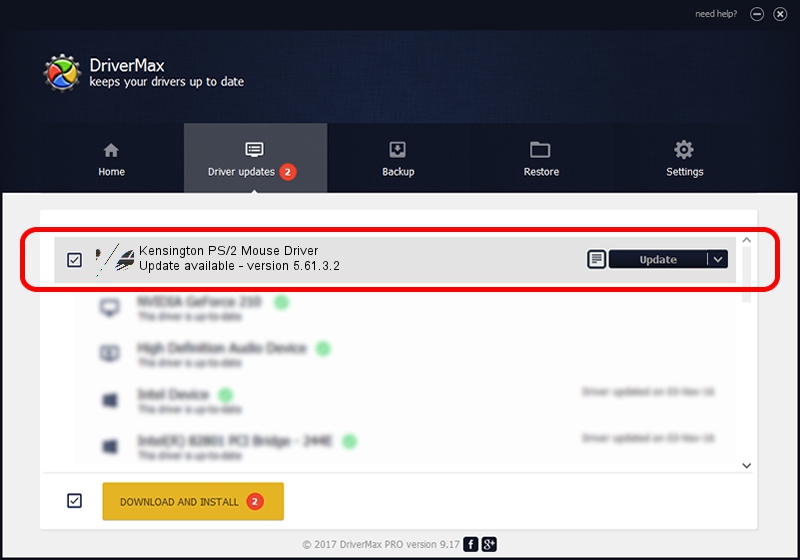Advertising seems to be blocked by your browser.
The ads help us provide this software and web site to you for free.
Please support our project by allowing our site to show ads.
Home /
Manufacturers /
Kensington Technology Group /
Kensington PS/2 Mouse Driver /
*PNP0F12 /
5.61.3.2 Jul 23, 2001
Driver for Kensington Technology Group Kensington PS/2 Mouse Driver - downloading and installing it
Kensington PS/2 Mouse Driver is a Mouse device. The developer of this driver was Kensington Technology Group. The hardware id of this driver is *PNP0F12; this string has to match your hardware.
1. How to manually install Kensington Technology Group Kensington PS/2 Mouse Driver driver
- Download the setup file for Kensington Technology Group Kensington PS/2 Mouse Driver driver from the link below. This download link is for the driver version 5.61.3.2 released on 2001-07-23.
- Run the driver setup file from a Windows account with the highest privileges (rights). If your User Access Control (UAC) is running then you will have to confirm the installation of the driver and run the setup with administrative rights.
- Go through the driver installation wizard, which should be quite easy to follow. The driver installation wizard will analyze your PC for compatible devices and will install the driver.
- Shutdown and restart your computer and enjoy the new driver, as you can see it was quite smple.
This driver received an average rating of 3.4 stars out of 65234 votes.
2. How to use DriverMax to install Kensington Technology Group Kensington PS/2 Mouse Driver driver
The advantage of using DriverMax is that it will install the driver for you in just a few seconds and it will keep each driver up to date, not just this one. How easy can you install a driver using DriverMax? Let's take a look!
- Start DriverMax and push on the yellow button named ~SCAN FOR DRIVER UPDATES NOW~. Wait for DriverMax to analyze each driver on your PC.
- Take a look at the list of available driver updates. Scroll the list down until you locate the Kensington Technology Group Kensington PS/2 Mouse Driver driver. Click the Update button.
- That's it, you installed your first driver!

Jul 18 2016 1:20AM / Written by Dan Armano for DriverMax
follow @danarm