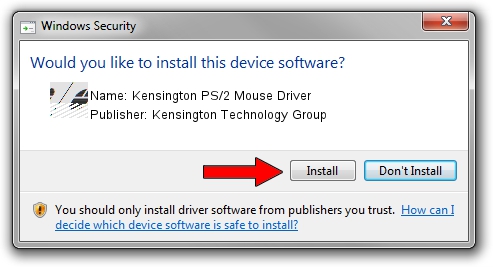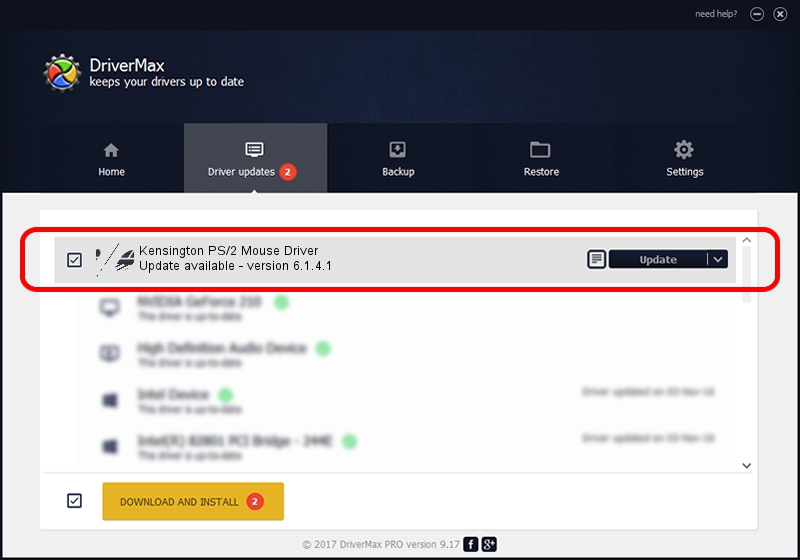Advertising seems to be blocked by your browser.
The ads help us provide this software and web site to you for free.
Please support our project by allowing our site to show ads.
Home /
Manufacturers /
Kensington Technology Group /
Kensington PS/2 Mouse Driver /
*PNP0F0E /
6.1.4.1 Dec 06, 2002
Kensington Technology Group Kensington PS/2 Mouse Driver driver download and installation
Kensington PS/2 Mouse Driver is a Mouse hardware device. The Windows version of this driver was developed by Kensington Technology Group. *PNP0F0E is the matching hardware id of this device.
1. Manually install Kensington Technology Group Kensington PS/2 Mouse Driver driver
- Download the setup file for Kensington Technology Group Kensington PS/2 Mouse Driver driver from the link below. This is the download link for the driver version 6.1.4.1 released on 2002-12-06.
- Run the driver setup file from a Windows account with the highest privileges (rights). If your UAC (User Access Control) is enabled then you will have to accept of the driver and run the setup with administrative rights.
- Go through the driver setup wizard, which should be pretty straightforward. The driver setup wizard will analyze your PC for compatible devices and will install the driver.
- Restart your computer and enjoy the fresh driver, as you can see it was quite smple.
This driver received an average rating of 3.9 stars out of 39282 votes.
2. The easy way: using DriverMax to install Kensington Technology Group Kensington PS/2 Mouse Driver driver
The advantage of using DriverMax is that it will install the driver for you in the easiest possible way and it will keep each driver up to date, not just this one. How can you install a driver with DriverMax? Let's take a look!
- Open DriverMax and click on the yellow button that says ~SCAN FOR DRIVER UPDATES NOW~. Wait for DriverMax to scan and analyze each driver on your PC.
- Take a look at the list of available driver updates. Search the list until you locate the Kensington Technology Group Kensington PS/2 Mouse Driver driver. Click the Update button.
- That's all, the driver is now installed!

Jul 16 2016 1:24PM / Written by Dan Armano for DriverMax
follow @danarm