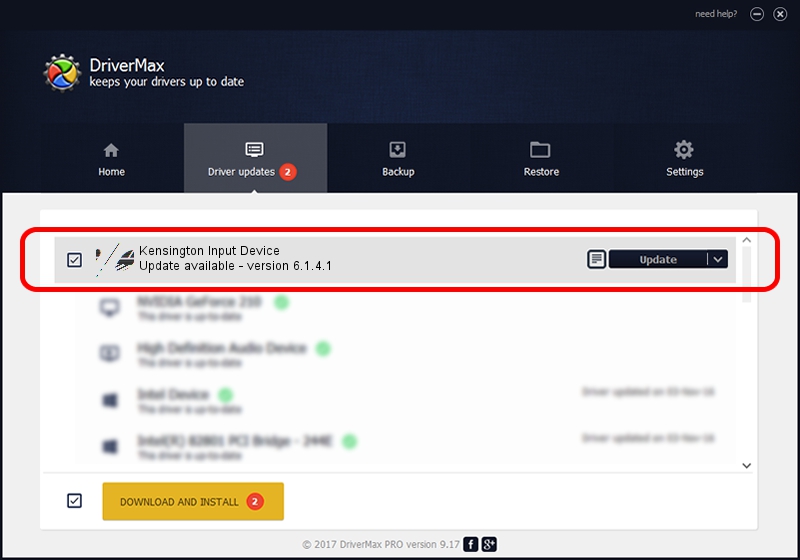Advertising seems to be blocked by your browser.
The ads help us provide this software and web site to you for free.
Please support our project by allowing our site to show ads.
Home /
Manufacturers /
Kensington Technology Group /
Kensington Input Device /
HID/VID_047d&PID_102D /
6.1.4.1 Dec 06, 2002
Kensington Technology Group Kensington Input Device how to download and install the driver
Kensington Input Device is a Mouse hardware device. The Windows version of this driver was developed by Kensington Technology Group. The hardware id of this driver is HID/VID_047d&PID_102D; this string has to match your hardware.
1. Kensington Technology Group Kensington Input Device driver - how to install it manually
- Download the setup file for Kensington Technology Group Kensington Input Device driver from the location below. This download link is for the driver version 6.1.4.1 dated 2002-12-06.
- Run the driver setup file from a Windows account with the highest privileges (rights). If your User Access Control (UAC) is started then you will have to accept of the driver and run the setup with administrative rights.
- Go through the driver installation wizard, which should be quite straightforward. The driver installation wizard will analyze your PC for compatible devices and will install the driver.
- Shutdown and restart your PC and enjoy the updated driver, as you can see it was quite smple.
This driver was rated with an average of 3.6 stars by 39125 users.
2. Installing the Kensington Technology Group Kensington Input Device driver using DriverMax: the easy way
The most important advantage of using DriverMax is that it will setup the driver for you in the easiest possible way and it will keep each driver up to date, not just this one. How easy can you install a driver using DriverMax? Let's take a look!
- Start DriverMax and press on the yellow button named ~SCAN FOR DRIVER UPDATES NOW~. Wait for DriverMax to scan and analyze each driver on your computer.
- Take a look at the list of driver updates. Scroll the list down until you find the Kensington Technology Group Kensington Input Device driver. Click the Update button.
- Enjoy using the updated driver! :)

Jul 16 2016 1:25PM / Written by Andreea Kartman for DriverMax
follow @DeeaKartman