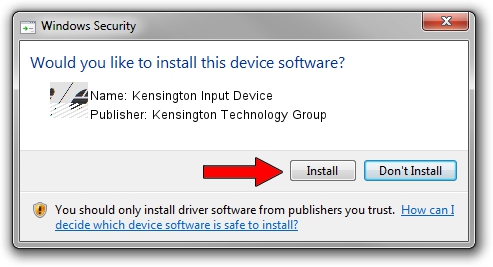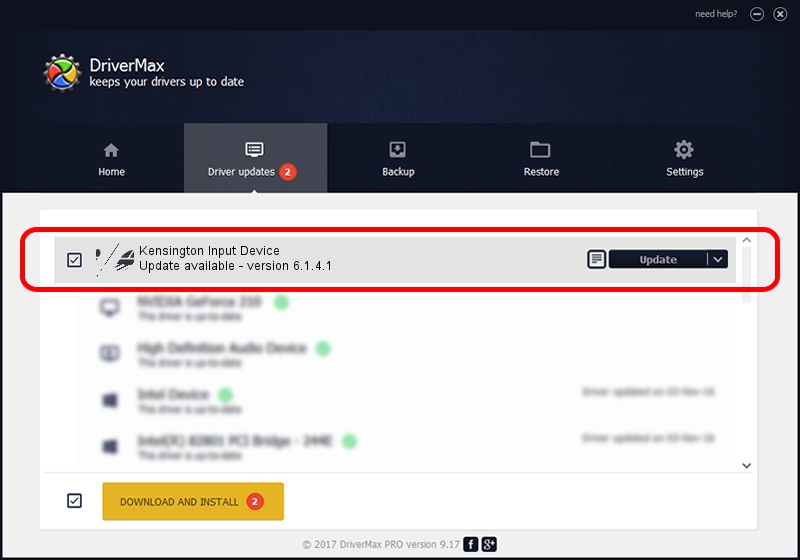Advertising seems to be blocked by your browser.
The ads help us provide this software and web site to you for free.
Please support our project by allowing our site to show ads.
Home /
Manufacturers /
Kensington Technology Group /
Kensington Input Device /
HID/VID_047d&PID_102C /
6.1.4.1 Dec 06, 2002
Kensington Technology Group Kensington Input Device how to download and install the driver
Kensington Input Device is a Mouse device. The developer of this driver was Kensington Technology Group. The hardware id of this driver is HID/VID_047d&PID_102C.
1. How to manually install Kensington Technology Group Kensington Input Device driver
- Download the setup file for Kensington Technology Group Kensington Input Device driver from the link below. This is the download link for the driver version 6.1.4.1 dated 2002-12-06.
- Run the driver setup file from a Windows account with administrative rights. If your User Access Control (UAC) is enabled then you will have to confirm the installation of the driver and run the setup with administrative rights.
- Go through the driver setup wizard, which should be pretty straightforward. The driver setup wizard will scan your PC for compatible devices and will install the driver.
- Shutdown and restart your computer and enjoy the fresh driver, as you can see it was quite smple.
This driver received an average rating of 3.3 stars out of 38995 votes.
2. How to use DriverMax to install Kensington Technology Group Kensington Input Device driver
The most important advantage of using DriverMax is that it will install the driver for you in just a few seconds and it will keep each driver up to date, not just this one. How easy can you install a driver using DriverMax? Let's follow a few steps!
- Open DriverMax and click on the yellow button that says ~SCAN FOR DRIVER UPDATES NOW~. Wait for DriverMax to analyze each driver on your computer.
- Take a look at the list of detected driver updates. Search the list until you locate the Kensington Technology Group Kensington Input Device driver. Click on Update.
- That's it, you installed your first driver!

Jul 16 2016 1:25PM / Written by Dan Armano for DriverMax
follow @danarm