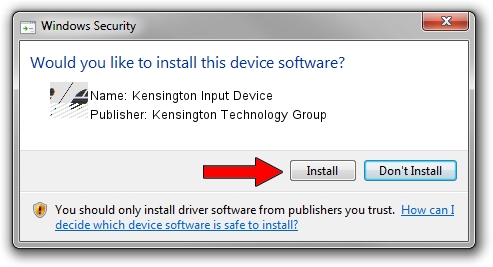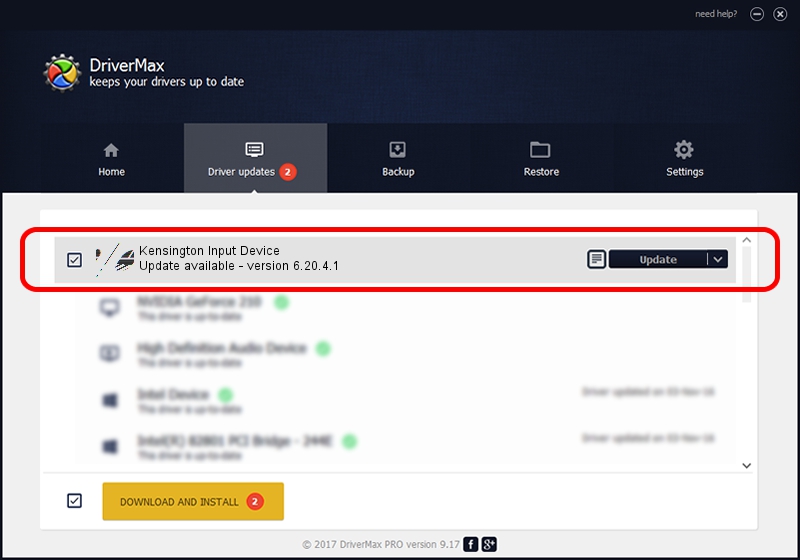Advertising seems to be blocked by your browser.
The ads help us provide this software and web site to you for free.
Please support our project by allowing our site to show ads.
Home /
Manufacturers /
Kensington Technology Group /
Kensington Input Device /
HID/VID_047D&PID_1040 /
6.20.4.1 Sep 01, 2005
Driver for Kensington Technology Group Kensington Input Device - downloading and installing it
Kensington Input Device is a Mouse hardware device. This driver was developed by Kensington Technology Group. In order to make sure you are downloading the exact right driver the hardware id is HID/VID_047D&PID_1040.
1. Manually install Kensington Technology Group Kensington Input Device driver
- You can download from the link below the driver setup file for the Kensington Technology Group Kensington Input Device driver. The archive contains version 6.20.4.1 dated 2005-09-01 of the driver.
- Start the driver installer file from a user account with the highest privileges (rights). If your User Access Control Service (UAC) is enabled please accept of the driver and run the setup with administrative rights.
- Go through the driver setup wizard, which will guide you; it should be quite easy to follow. The driver setup wizard will scan your computer and will install the right driver.
- When the operation finishes restart your PC in order to use the updated driver. It is as simple as that to install a Windows driver!
This driver was installed by many users and received an average rating of 3.6 stars out of 6190 votes.
2. How to use DriverMax to install Kensington Technology Group Kensington Input Device driver
The most important advantage of using DriverMax is that it will setup the driver for you in just a few seconds and it will keep each driver up to date. How can you install a driver using DriverMax? Let's see!
- Start DriverMax and click on the yellow button named ~SCAN FOR DRIVER UPDATES NOW~. Wait for DriverMax to analyze each driver on your PC.
- Take a look at the list of driver updates. Search the list until you locate the Kensington Technology Group Kensington Input Device driver. Click on Update.
- That's all, the driver is now installed!

Jul 9 2016 10:07PM / Written by Dan Armano for DriverMax
follow @danarm