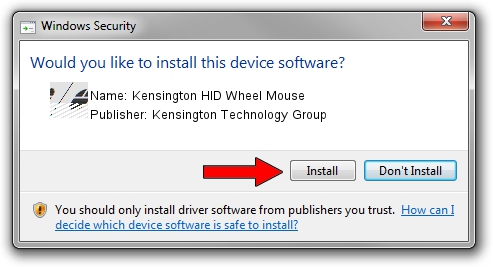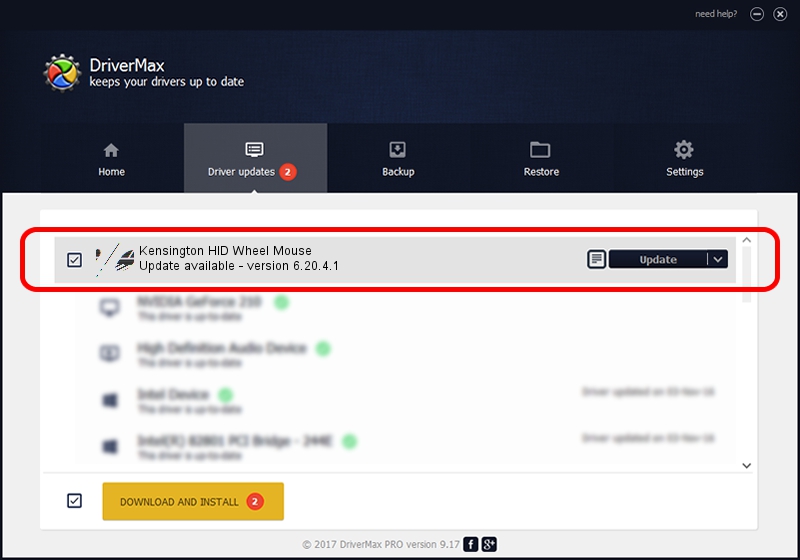Advertising seems to be blocked by your browser.
The ads help us provide this software and web site to you for free.
Please support our project by allowing our site to show ads.
Home /
Manufacturers /
Kensington Technology Group /
Kensington HID Wheel Mouse /
HID/VID_047D&PID_1012 /
6.20.4.1 Sep 01, 2005
Kensington Technology Group Kensington HID Wheel Mouse - two ways of downloading and installing the driver
Kensington HID Wheel Mouse is a Mouse hardware device. The Windows version of this driver was developed by Kensington Technology Group. The hardware id of this driver is HID/VID_047D&PID_1012.
1. Manually install Kensington Technology Group Kensington HID Wheel Mouse driver
- Download the driver setup file for Kensington Technology Group Kensington HID Wheel Mouse driver from the link below. This is the download link for the driver version 6.20.4.1 released on 2005-09-01.
- Run the driver installation file from a Windows account with administrative rights. If your UAC (User Access Control) is started then you will have to confirm the installation of the driver and run the setup with administrative rights.
- Go through the driver installation wizard, which should be quite straightforward. The driver installation wizard will scan your PC for compatible devices and will install the driver.
- Restart your computer and enjoy the new driver, it is as simple as that.
This driver received an average rating of 3.4 stars out of 14320 votes.
2. Using DriverMax to install Kensington Technology Group Kensington HID Wheel Mouse driver
The advantage of using DriverMax is that it will install the driver for you in the easiest possible way and it will keep each driver up to date. How can you install a driver using DriverMax? Let's see!
- Start DriverMax and press on the yellow button that says ~SCAN FOR DRIVER UPDATES NOW~. Wait for DriverMax to scan and analyze each driver on your PC.
- Take a look at the list of driver updates. Search the list until you locate the Kensington Technology Group Kensington HID Wheel Mouse driver. Click on Update.
- Finished installing the driver!

Jul 7 2016 8:36PM / Written by Daniel Statescu for DriverMax
follow @DanielStatescu