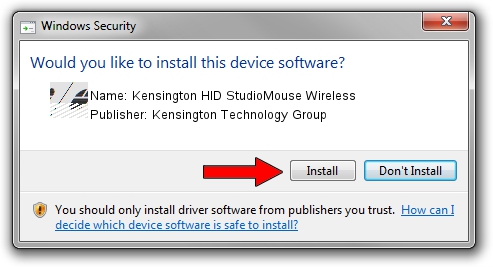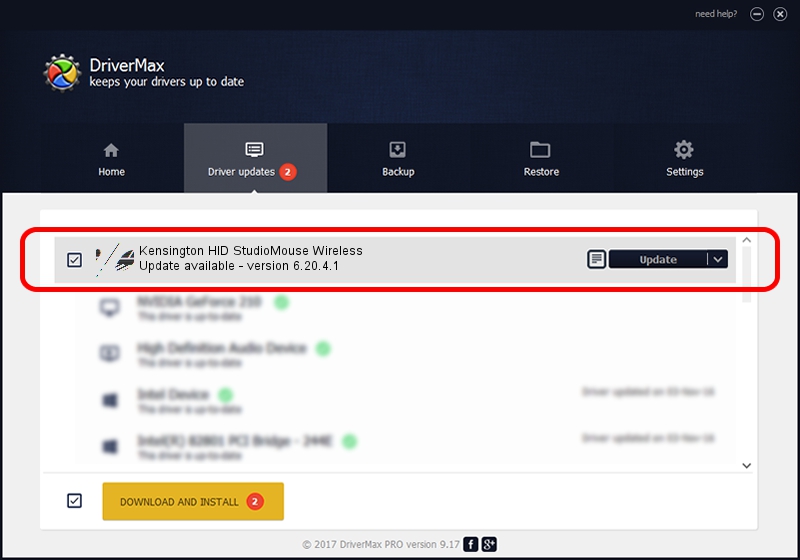Advertising seems to be blocked by your browser.
The ads help us provide this software and web site to you for free.
Please support our project by allowing our site to show ads.
Home /
Manufacturers /
Kensington Technology Group /
Kensington HID StudioMouse Wireless /
HID/VID_047D&PID_101E /
6.20.4.1 Sep 01, 2005
Driver for Kensington Technology Group Kensington HID StudioMouse Wireless - downloading and installing it
Kensington HID StudioMouse Wireless is a Mouse device. The Windows version of this driver was developed by Kensington Technology Group. The hardware id of this driver is HID/VID_047D&PID_101E.
1. Kensington Technology Group Kensington HID StudioMouse Wireless - install the driver manually
- Download the setup file for Kensington Technology Group Kensington HID StudioMouse Wireless driver from the link below. This is the download link for the driver version 6.20.4.1 released on 2005-09-01.
- Run the driver setup file from a Windows account with the highest privileges (rights). If your User Access Control (UAC) is running then you will have to accept of the driver and run the setup with administrative rights.
- Go through the driver setup wizard, which should be quite easy to follow. The driver setup wizard will analyze your PC for compatible devices and will install the driver.
- Restart your PC and enjoy the updated driver, as you can see it was quite smple.
Driver rating 3.9 stars out of 15269 votes.
2. How to install Kensington Technology Group Kensington HID StudioMouse Wireless driver using DriverMax
The advantage of using DriverMax is that it will setup the driver for you in just a few seconds and it will keep each driver up to date. How easy can you install a driver using DriverMax? Let's take a look!
- Open DriverMax and push on the yellow button named ~SCAN FOR DRIVER UPDATES NOW~. Wait for DriverMax to scan and analyze each driver on your computer.
- Take a look at the list of available driver updates. Search the list until you find the Kensington Technology Group Kensington HID StudioMouse Wireless driver. Click on Update.
- Finished installing the driver!

Jul 7 2016 8:31PM / Written by Daniel Statescu for DriverMax
follow @DanielStatescu