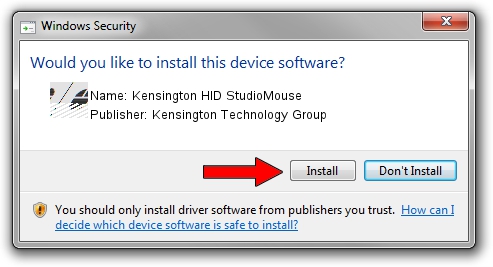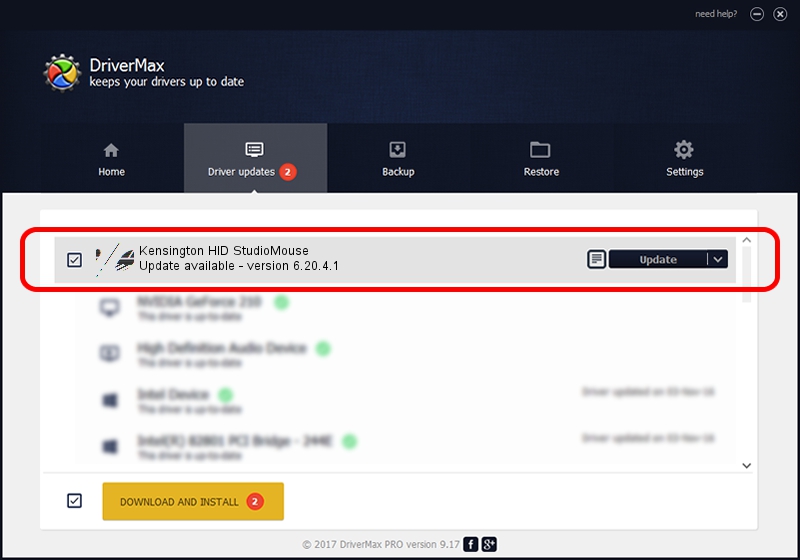Advertising seems to be blocked by your browser.
The ads help us provide this software and web site to you for free.
Please support our project by allowing our site to show ads.
Home /
Manufacturers /
Kensington Technology Group /
Kensington HID StudioMouse /
HID/VID_047D&PID_1018 /
6.20.4.1 Sep 01, 2005
Kensington Technology Group Kensington HID StudioMouse - two ways of downloading and installing the driver
Kensington HID StudioMouse is a Mouse device. The Windows version of this driver was developed by Kensington Technology Group. The hardware id of this driver is HID/VID_047D&PID_1018; this string has to match your hardware.
1. Kensington Technology Group Kensington HID StudioMouse - install the driver manually
- Download the setup file for Kensington Technology Group Kensington HID StudioMouse driver from the location below. This download link is for the driver version 6.20.4.1 released on 2005-09-01.
- Run the driver installation file from a Windows account with the highest privileges (rights). If your User Access Control (UAC) is enabled then you will have to accept of the driver and run the setup with administrative rights.
- Go through the driver installation wizard, which should be quite easy to follow. The driver installation wizard will analyze your PC for compatible devices and will install the driver.
- Restart your computer and enjoy the fresh driver, it is as simple as that.
This driver was installed by many users and received an average rating of 4 stars out of 16293 votes.
2. Installing the Kensington Technology Group Kensington HID StudioMouse driver using DriverMax: the easy way
The advantage of using DriverMax is that it will install the driver for you in just a few seconds and it will keep each driver up to date. How easy can you install a driver using DriverMax? Let's follow a few steps!
- Open DriverMax and push on the yellow button that says ~SCAN FOR DRIVER UPDATES NOW~. Wait for DriverMax to analyze each driver on your PC.
- Take a look at the list of detected driver updates. Scroll the list down until you find the Kensington Technology Group Kensington HID StudioMouse driver. Click on Update.
- That's all, the driver is now installed!

Jul 7 2016 8:32PM / Written by Andreea Kartman for DriverMax
follow @DeeaKartman