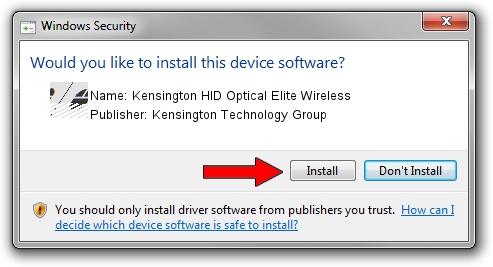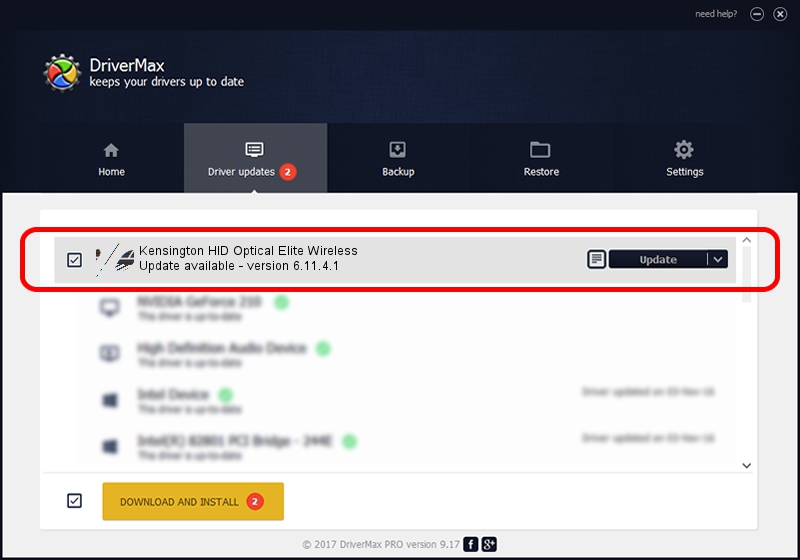Advertising seems to be blocked by your browser.
The ads help us provide this software and web site to you for free.
Please support our project by allowing our site to show ads.
Home /
Manufacturers /
Kensington Technology Group /
Kensington HID Optical Elite Wireless /
HID/VID_047D&PID_2002&MI_01&COL01 /
6.11.4.1 Jan 17, 2005
Driver for Kensington Technology Group Kensington HID Optical Elite Wireless - downloading and installing it
Kensington HID Optical Elite Wireless is a Mouse device. The Windows version of this driver was developed by Kensington Technology Group. The hardware id of this driver is HID/VID_047D&PID_2002&MI_01&COL01.
1. Install Kensington Technology Group Kensington HID Optical Elite Wireless driver manually
- You can download from the link below the driver setup file for the Kensington Technology Group Kensington HID Optical Elite Wireless driver. The archive contains version 6.11.4.1 released on 2005-01-17 of the driver.
- Start the driver installer file from a user account with administrative rights. If your UAC (User Access Control) is enabled please confirm the installation of the driver and run the setup with administrative rights.
- Follow the driver installation wizard, which will guide you; it should be pretty easy to follow. The driver installation wizard will scan your computer and will install the right driver.
- When the operation finishes shutdown and restart your PC in order to use the updated driver. As you can see it was quite smple to install a Windows driver!
This driver was installed by many users and received an average rating of 3.5 stars out of 32871 votes.
2. How to install Kensington Technology Group Kensington HID Optical Elite Wireless driver using DriverMax
The advantage of using DriverMax is that it will setup the driver for you in the easiest possible way and it will keep each driver up to date, not just this one. How can you install a driver with DriverMax? Let's follow a few steps!
- Start DriverMax and press on the yellow button that says ~SCAN FOR DRIVER UPDATES NOW~. Wait for DriverMax to analyze each driver on your PC.
- Take a look at the list of driver updates. Scroll the list down until you find the Kensington Technology Group Kensington HID Optical Elite Wireless driver. Click the Update button.
- That's it, you installed your first driver!