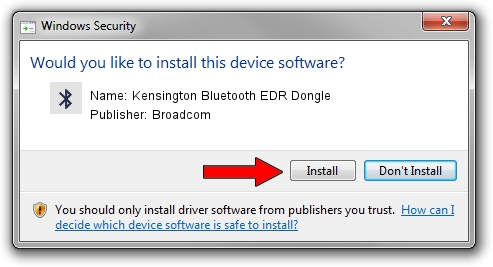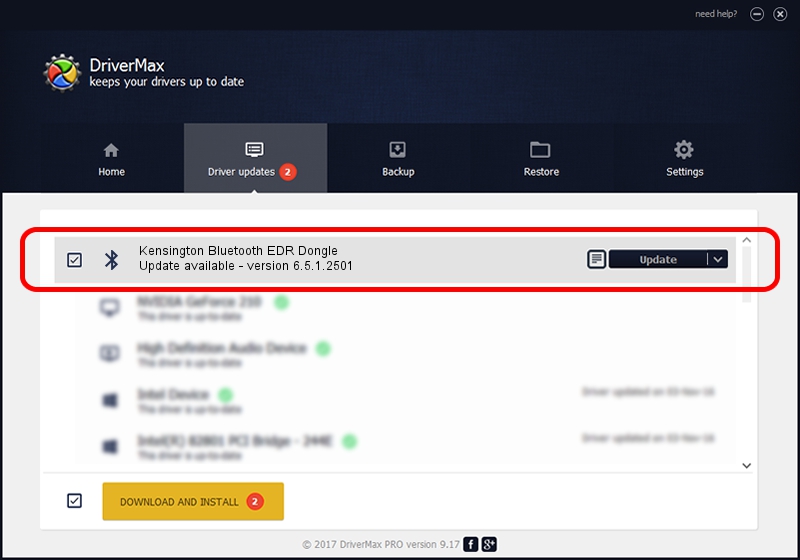Advertising seems to be blocked by your browser.
The ads help us provide this software and web site to you for free.
Please support our project by allowing our site to show ads.
Home /
Manufacturers /
Broadcom /
Kensington Bluetooth EDR Dongle /
USB/Vid_047D&Pid_1154 /
6.5.1.2501 Mar 03, 2012
Driver for Broadcom Kensington Bluetooth EDR Dongle - downloading and installing it
Kensington Bluetooth EDR Dongle is a Bluetooth hardware device. The developer of this driver was Broadcom. The hardware id of this driver is USB/Vid_047D&Pid_1154; this string has to match your hardware.
1. How to manually install Broadcom Kensington Bluetooth EDR Dongle driver
- Download the setup file for Broadcom Kensington Bluetooth EDR Dongle driver from the link below. This is the download link for the driver version 6.5.1.2501 released on 2012-03-03.
- Start the driver setup file from a Windows account with administrative rights. If your User Access Control Service (UAC) is running then you will have to confirm the installation of the driver and run the setup with administrative rights.
- Follow the driver setup wizard, which should be pretty easy to follow. The driver setup wizard will scan your PC for compatible devices and will install the driver.
- Restart your PC and enjoy the fresh driver, as you can see it was quite smple.
This driver received an average rating of 4 stars out of 27852 votes.
2. Installing the Broadcom Kensington Bluetooth EDR Dongle driver using DriverMax: the easy way
The advantage of using DriverMax is that it will setup the driver for you in just a few seconds and it will keep each driver up to date. How easy can you install a driver using DriverMax? Let's follow a few steps!
- Start DriverMax and click on the yellow button named ~SCAN FOR DRIVER UPDATES NOW~. Wait for DriverMax to analyze each driver on your PC.
- Take a look at the list of detected driver updates. Search the list until you locate the Broadcom Kensington Bluetooth EDR Dongle driver. Click on Update.
- Finished installing the driver!

Aug 6 2016 3:21AM / Written by Daniel Statescu for DriverMax
follow @DanielStatescu