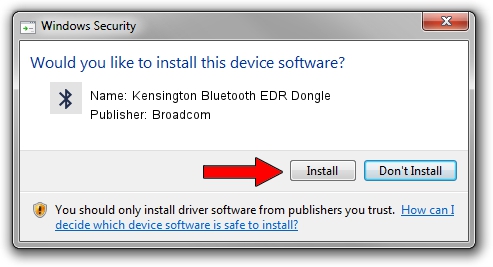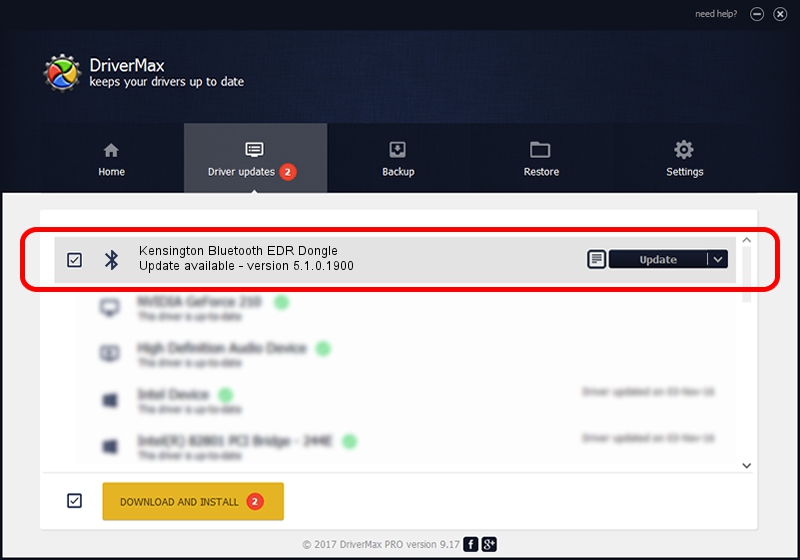Advertising seems to be blocked by your browser.
The ads help us provide this software and web site to you for free.
Please support our project by allowing our site to show ads.
Home /
Manufacturers /
Broadcom /
Kensington Bluetooth EDR Dongle /
USB/VID_047D&PID_105E /
5.1.0.1900 Jul 12, 2006
Download and install Broadcom Kensington Bluetooth EDR Dongle driver
Kensington Bluetooth EDR Dongle is a Bluetooth for Windows device. This Windows driver was developed by Broadcom. USB/VID_047D&PID_105E is the matching hardware id of this device.
1. Broadcom Kensington Bluetooth EDR Dongle - install the driver manually
- Download the driver setup file for Broadcom Kensington Bluetooth EDR Dongle driver from the link below. This is the download link for the driver version 5.1.0.1900 released on 2006-07-12.
- Start the driver installation file from a Windows account with administrative rights. If your User Access Control Service (UAC) is started then you will have to confirm the installation of the driver and run the setup with administrative rights.
- Go through the driver installation wizard, which should be quite easy to follow. The driver installation wizard will scan your PC for compatible devices and will install the driver.
- Restart your PC and enjoy the updated driver, as you can see it was quite smple.
This driver was rated with an average of 4 stars by 61464 users.
2. The easy way: using DriverMax to install Broadcom Kensington Bluetooth EDR Dongle driver
The advantage of using DriverMax is that it will install the driver for you in just a few seconds and it will keep each driver up to date. How can you install a driver with DriverMax? Let's see!
- Open DriverMax and push on the yellow button that says ~SCAN FOR DRIVER UPDATES NOW~. Wait for DriverMax to scan and analyze each driver on your computer.
- Take a look at the list of detected driver updates. Scroll the list down until you locate the Broadcom Kensington Bluetooth EDR Dongle driver. Click the Update button.
- Finished installing the driver!

Jul 4 2016 8:31PM / Written by Daniel Statescu for DriverMax
follow @DanielStatescu