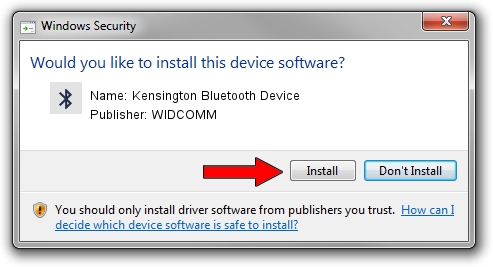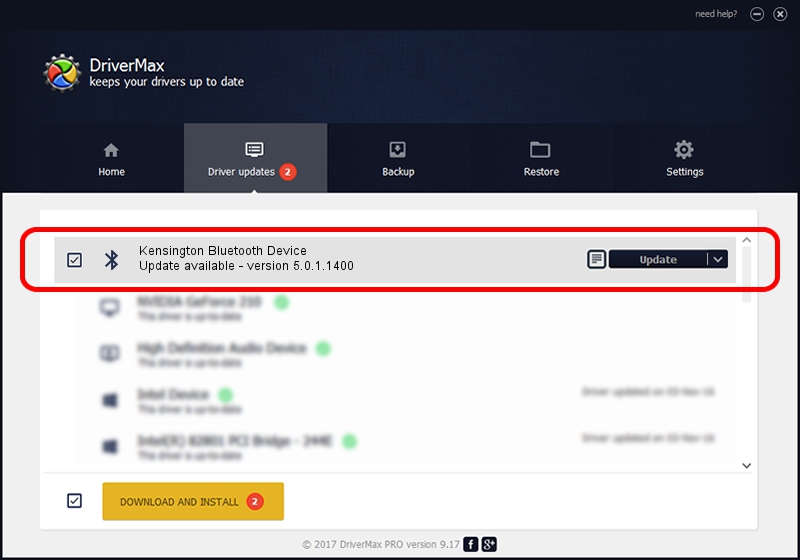Advertising seems to be blocked by your browser.
The ads help us provide this software and web site to you for free.
Please support our project by allowing our site to show ads.
Home /
Manufacturers /
WIDCOMM /
Kensington Bluetooth Device /
USB/VID_047D&PID_105D /
5.0.1.1400 Jan 05, 2006
Download and install WIDCOMM Kensington Bluetooth Device driver
Kensington Bluetooth Device is a Bluetooth for Windows device. This Windows driver was developed by WIDCOMM. The hardware id of this driver is USB/VID_047D&PID_105D.
1. Install WIDCOMM Kensington Bluetooth Device driver manually
- You can download from the link below the driver installer file for the WIDCOMM Kensington Bluetooth Device driver. The archive contains version 5.0.1.1400 dated 2006-01-05 of the driver.
- Run the driver installer file from a user account with administrative rights. If your UAC (User Access Control) is started please accept of the driver and run the setup with administrative rights.
- Go through the driver setup wizard, which will guide you; it should be quite easy to follow. The driver setup wizard will scan your PC and will install the right driver.
- When the operation finishes shutdown and restart your PC in order to use the updated driver. As you can see it was quite smple to install a Windows driver!
This driver was installed by many users and received an average rating of 3.1 stars out of 22695 votes.
2. Installing the WIDCOMM Kensington Bluetooth Device driver using DriverMax: the easy way
The most important advantage of using DriverMax is that it will install the driver for you in just a few seconds and it will keep each driver up to date, not just this one. How can you install a driver using DriverMax? Let's take a look!
- Open DriverMax and press on the yellow button that says ~SCAN FOR DRIVER UPDATES NOW~. Wait for DriverMax to analyze each driver on your PC.
- Take a look at the list of driver updates. Scroll the list down until you find the WIDCOMM Kensington Bluetooth Device driver. Click on Update.
- Finished installing the driver!

Aug 5 2016 1:46AM / Written by Daniel Statescu for DriverMax
follow @DanielStatescu