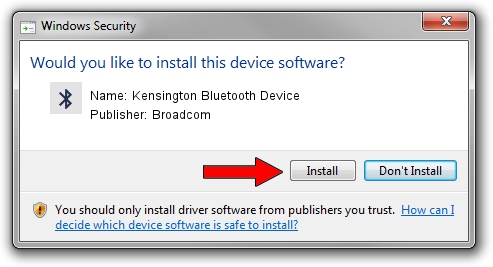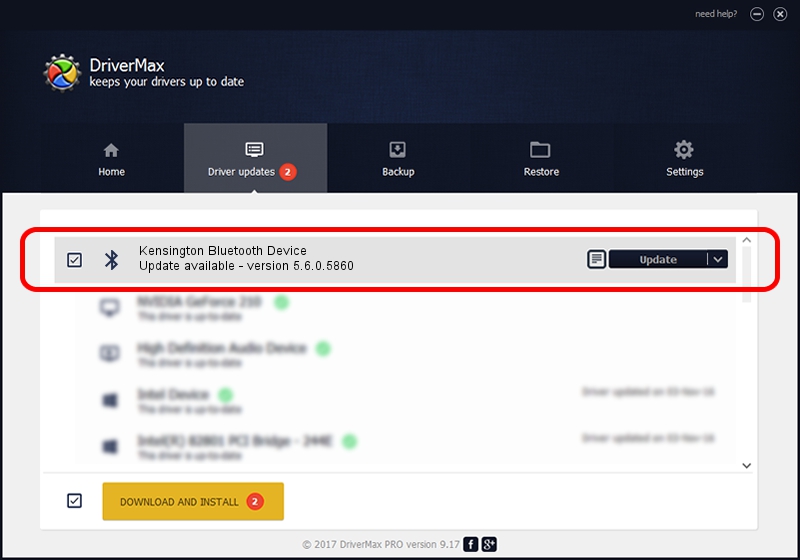Advertising seems to be blocked by your browser.
The ads help us provide this software and web site to you for free.
Please support our project by allowing our site to show ads.
Home /
Manufacturers /
Broadcom /
Kensington Bluetooth Device /
USB/VID_047D&PID_105D /
5.6.0.5860 Oct 03, 2010
Driver for Broadcom Kensington Bluetooth Device - downloading and installing it
Kensington Bluetooth Device is a Bluetooth for Windows device. The Windows version of this driver was developed by Broadcom. The hardware id of this driver is USB/VID_047D&PID_105D.
1. Manually install Broadcom Kensington Bluetooth Device driver
- You can download from the link below the driver setup file for the Broadcom Kensington Bluetooth Device driver. The archive contains version 5.6.0.5860 dated 2010-10-03 of the driver.
- Run the driver installer file from a user account with administrative rights. If your UAC (User Access Control) is enabled please accept of the driver and run the setup with administrative rights.
- Follow the driver installation wizard, which will guide you; it should be quite easy to follow. The driver installation wizard will analyze your PC and will install the right driver.
- When the operation finishes restart your PC in order to use the updated driver. As you can see it was quite smple to install a Windows driver!
This driver was rated with an average of 3.3 stars by 23686 users.
2. Installing the Broadcom Kensington Bluetooth Device driver using DriverMax: the easy way
The advantage of using DriverMax is that it will install the driver for you in just a few seconds and it will keep each driver up to date. How easy can you install a driver with DriverMax? Let's follow a few steps!
- Start DriverMax and press on the yellow button named ~SCAN FOR DRIVER UPDATES NOW~. Wait for DriverMax to scan and analyze each driver on your PC.
- Take a look at the list of detected driver updates. Search the list until you locate the Broadcom Kensington Bluetooth Device driver. Click on Update.
- Finished installing the driver!

Jul 12 2016 9:40AM / Written by Dan Armano for DriverMax
follow @danarm